SIM cards of most mobile operators are sold with mobile Internet connected: the user just needs to install the card in his iPhone, and access to the network will be immediately available to him. However, to know how to set up the Internet on an iPhone manually, is still necessary, otherwise, in the event of a system failure and deletion of network settings, the user will be left without access to a significant number of functions - neither checking mail nor downloading applications from the AppStore will be available to him.
First of all, you need to clarify whether data transfer is activated in the iPhone settings. To do this, go to the " cellular" on the menu " Settings».
Then check the two sliders " Cellular Data" And " Enable 3G". Both must be active.

If the toggle switch Cellular Data» is not enabled, the iPhone will be able to access the Internet only if it is present in the Wi-Fi distribution area. Turning on 3G is also highly recommended - otherwise the smartphone will use the standard EDGE. The maximum download speed that can be achieved when connected to EDGE- 474 Kb / s, but you should count on 50 Kb / s. Needless to say, it's too slow internet?
Even if you switched the "Enable 3G" slider to the active position, this is not a guarantee that the gadget will work via 3G. It all depends on the coverage area: if the connection is poor in the area where the iPhone is located, most likely you will have to deal with EDGE.
It is very easy to find out through which standard data is being transferred - just look at the top of the screen. One of two icons can appear next to the operator name: 3G or E.

The second one indicates the transmission of data through EDGE. Therefore, the letter E terrifies all lovers of fast Internet surfing.
If there is neither 3G nor E opposite the name of the provider, then mobile Internet is not available. Possible reasons there are two absences of the network: either the “Cellular data” slider in the settings is turned off, or the coverage is very weak.
After you check the toggle switches, you need to check if the mobile connection settings are entered correctly. It is done like this:
Step 1. In the same section cellular"Scroll down, find the subsection" ' and go into it.

Step 2. Notice the block Cellular Data". There are 3 fields to be filled in: APN, Username, password.

The following parameter values are correct for leading operators:
All parameters are written in small Latin letters.
Mobile Internet settings can be ordered by calling the contact center of the mobile provider. In this case, you do not have to write anything manually - it will be enough to save the settings from the SMS message.
After entering the parameters, you need to restart the phone - when the gadget turns on, the Internet will be available. In the same section Cellular data connection"You can set up MMS - how this is done is described.
How to set up Wi-Fi on iPhone?
Wi-Fi is an alternative to mobile internet. IN major cities distribution points are located everywhere - you can enjoy Internet surfing in bars, universities, on city alleys without having an account mobile phone not a ruble. However, Wi-Fi also has disadvantages. Firstly, once the user leaves the coverage area, and the Internet immediately disappears. Secondly, in public places, the speed is very low, because many users are using the network at the same time.
You need to connect Wi-Fi like this:
Step 1. IN " Settings» find the section « WiFi' and go into it.

Step 2. Switch the toggle switch " WiFi» to the active position.

Step 3. In the block " Select network»Find the source you want and click on it. In our case, this AndroidAP.

Step 4. Enter the Wi-Fi password and click " Connect.».
When the connection is made, the source will be marked with a blue checkmark, and a characteristic Wi-Fi icon will appear next to the operator's name.

It is usually not necessary to adjust the Wi-Fi connection settings, but it is still worth checking them. To do this, click on the field with the name of the connected access point. You will see the following options:

Make sure that:
After the initial Wi-Fi connection setup, you will be able to connect to the access point via " Control Center". It will be enough for you to make a swipe from the bottom up and click on the icon with the Wi-Fi symbol, known to everyone.

When connected to Wi-Fi, the battery power is consumed faster than when using mobile Internet. Therefore, before connecting to the distribution, make sure that the battery of the iPhone is sufficient.
Why is the Internet not working on iPhone?
If you entered the Internet settings correctly, but the data transfer still does not work, there may be several reasons for this:
The number is not connected to the service responsible for accessing the network
Such a service is a component of the basic package of options for any tariff; for example, at MTS it is called " Mobile Internet". Its absence can be explained only by the fact that the user himself got into " Personal Area and unknowingly deleted it. You can activate this service by calling the operator's contact center or by personally contacting the service salon with a passport.
There is not enough money on the SIM card to access the Internet
With a negative balance, Internet access is blocked, even if the validity period of the prepaid option unlimited internet not expired yet. Moreover, the icon 3G(or E) will still be visible next to the name of the operator - just the pages in the browser will not be able to load. The solution to this problem is obvious - you need to replenish the balance.
Spent all mobile data
If earlier, when the traffic quota was used up, the user retained the ability to access the Internet (only at a very low speed), now they simply do not let him into the Network. A window appears on the mobile screen offering to connect additional services to increase traffic - of course, on a reimbursable basis. There are several solutions to this problem, and the use of additional options for money is not one of them:
- You can contact the operator and ask him to reconnect the prepaid mobile Internet service from the current date. This can only be done if there is enough money on the SIM card account to charge the monthly payment.
- You should buy a package of megabytes for bonus points. MTS has the most developed bonus system. For example, to purchase 100 MB from this operator in excess of the main package, it is enough to spend 150 bonuses, 100 of which can be obtained simply by passing a poll on the official MTS website.

Finally, you can find a free distribution of Wi-Fi and, using it, “endure” until the date the traffic quota is updated.
Many users mistakenly believe that the Internet on the iPhone is not working due to a jailbreak installed or a recent OS update. In fact, neither one nor the other does not affect data transfer in any way.
An extreme way to solve the problem with mobile Internet on iPhone - reset network settings. You have to follow the path " Settings» — « Main» — « Reset» and select « Reset network settings».

User information - music, notes, messages - with such a reset, it will not go anywhere from the device. At the end of the procedure, you need to “drive in” the mobile Internet settings again and try to go online again. If the reset did not help, you should contact the service center for help.
How to solve problems with Wi-Fi?
If you can not turn on the Internet via Wi-Fi, it is worth carrying out a series of manipulations with the router. Need to:
- Disable the router.
- Wait 20 seconds.
- Launch the device and activate the Wi-Fi function on the iPhone.
All hidden processes that provoke a failure will be terminated with this method of reboot - therefore, the problem will be fixed.
Conclusion
Setting up the mobile Internet is not at all as difficult as they say - not only an experienced system administrator can do this work, but also a user who is not initiated into the secrets of programming. The main thing: correctly fill in the three parameters of cellular data and do not forget to reboot the device after that.
Adjusting the Wi-Fi connection is even easier. The task of the user, in general, is to enter the correct password. The Wi-Fi network settings are set automatically - as a rule, there is no need to go into the connection settings and change something there.
Although communication providers position their Internet tariffs as unlimited, service users are still forced to face restrictions. In particular, with the restriction of traffic. Subscribers are offered a certain amount of traffic - after it is used up, the connection speed drops so much that it becomes impossible to use the Internet.
The procedure for turning off the Internet on the iPhone is somewhat different depending on which version of iOS is on the mobile device. On a gadget with iOS 7 and higher, deactivation happens like this:
Step 1. IN " Settings» find the section « cellular' and go into it.
Step 2. In chapter " cellular» Sequentially move the sliders « Cellular data" And " Enable 3G» to inactive position.

If you deactivate only the "Enable 3G" toggle switch, the Internet connection will remain, but will become very slow. Data transfer will take place using EDGE technology - this is a maximum of 474 Kbps.
In the same settings section, you can block access to the Internet for individual applications installed on the iPhone. Scroll all the way to the bottom of the screen and you will find the " Cellular data for software».

After analyzing the statistics, you can conclude which applications are the main consumers of traffic and prohibit them from accessing the network. In our example, it can be seen that the built-in navigation program "Maps" "ate" much more megabytes than others. If you do not use the navigator, it is reasonable to disconnect it from the Internet. To do this, just move the slider opposite the "Maps" item to an inactive position.
Another useful iPhone option is " data roaming».
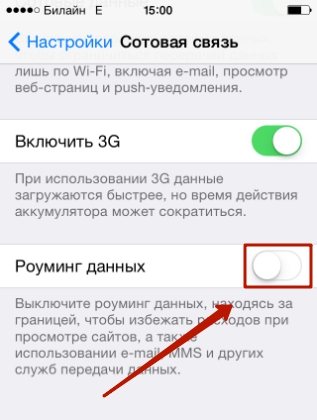
Thanks to this option, the user can avoid the impressive costs of Internet traffic abroad. If the slider is deactivated, the gadget will stop accessing the network as soon as it is in international roaming.
On iPhones with an “OS” version below 7.0, you can find the “Cellular Data” and “Enable 3G” toggle switches by following the path “Settings” - “General” - “Cellular Data”.
How to disable Wi-Fi on iPhone?
If you need to turn off not the mobile Internet, but the Wi-Fi connection, you can do this in 2 ways. The first way is: needed in " Settings» find section « WiFi", go into it and deactivate the slider" WiFi».

The second way is even easier.: should call " Control center»Swipe up and down and click on the icon with the familiar Wi-Fi symbol. The icon will turn dark, which means that the Wi-Fi connection has been terminated.

How to disable the Internet on iPhone through a mobile operator?
You can turn off the Internet on the iPhone not only through the settings of the mobile device, but also through the operator. Moreover, at any tariff - even at the one that involves prepayment.
The help of operators is most often forced to turn to parents of juvenile iPhone users who want to restrict their children from accessing the network. If parents turn off data transfer through Settings, this will not help - the child will quickly understand how to return 3G.
When contacting the operator, you need to ask to remove no unlimited internet service. The removal of this service will lead to the fact that the traffic will be paid for by kilobytes - and this will cost a pretty penny. Need to clean up network access option. This option is included in the starter package and has a discreet name - usually "GPRS". USSD combinations for deleting such start-up services are little known - it is easier to disable GPRS by contacting hotline provider or to consultants in the salon.
Mobile operators offer special services that partially restrict access to the Internet - so that small users can only access useful sites. At Megafon, this service is called "Children's Package", at MTS - "Children's Internet". Beeline subscribers can filter Internet content on their children's phones using the Parental Control option.
Conclusion
A user who saves data by periodically turning off cellular data on the iPhone runs the risk of missing an important and urgent notification from any messenger or social network. Therefore, it is better to spend time and make more flexible settings for the mobile device, limiting access to the Internet to those applications that are needed “on big holidays”. Then it will be possible to "shoot two birds with one stone" - to save traffic, while remaining in touch.
A frivolous attitude to 3G and mobile Internet, as you know, can lead to exceeding the limits provided for by the current tariff plan and, as a result, losing money.
In this article, we will show you how to turn off 3G and mobile data on iPhone. However, to avoid confusion with terms, let's first understand what mobile data, 3G and data roaming (data roaming) are.
As a simple example mobile data can take mobile internet.
If you turn off the mobile data function on your smartphone, then after that you will no longer be able to view web pages from it or use those that require a network connection to work.
Of course, some programs like Email, Calendar or Contacts can also function offline, but only in a limited mode.
By the way, if you turn off the mobile data function on the iPhone, this will not mean that the Internet will no longer be available at all. In this case, you can connect to the Network via Wi-Fi, and the smartphone will normally perform all network tasks.
The quality of 3G connection affects the speed of mobile Internet. If your iPhone has this option (iPhone 4S and older, learn more about technical features For iPhone, see www.easytrade.com.ua), you can turn off 3G mode and switch to 2G in this way - a slightly more economical, but also much slower standard in terms of data transfer.
By disabling data transmission over 3G, you can, for example, extend the battery life of your smartphone (i.e. save battery power), while iPhone can be used to telephone conversations and data transmission (including Internet access) via EDGE or GPRS modules, if any.
The Data Roaming feature is important when you're in another country using your iPhone without reconnecting to your local carrier. In this case, your home operator will automatically charge much more money from your mobile Internet and telephone bills, unless you have any special tariff and if you did not forget to switch to it before traveling abroad. One way or another, but in order not to be surprised later on by the amounts in the operator’s bills, you can turn off the option to transfer data in roaming in advance, and to view your mail and access the Web, they often use free ones, of which there are plenty in civilized countries.
Now, about how to disable 3G connection and mobile data in iPhone .
Note that when compiling this guide, we used a smartphone with iOS 6, however, on earlier versions of the system, the settings are very similar, so similar operations can be performed on older iPhones.
- Step 1
From the main menu, go to Settings. If you can’t get into the settings menu in this way, then go to the search (Spotlight) and simply enter “settings”.
How to turn off 3G, mobile internet and data roaming on iPhone- Step 2
In "Settings" select "Basic" (General) and then "Cellular data" (Mobile Data). In earlier versions of iOS, this tab may be called "Network" (Network).

How to turn off 3G, mobile internet and data roaming on iPhone- Step 3
Turn off (or turn on) 3G with the corresponding slider.
It should be borne in mind here that if your mobile operator only supports 3G, then you most likely will not see the option to disable this standard on your iPhone at all, i.e. You can't turn it off either.

In the same window, you can also turn off the mobile data function, after which you can only connect to the Internet via Wi-Fi. In a similar way, the Data roaming function is turned on or off.

How to turn off 3G, mobile internet and data roaming on iPhone- Step 4
If you scroll down the screen, you can also see a set of options for restricting mobile data, which can also be useful. Most applications usually warn the user that the smartphone is about to perform a certain task, which involves connecting to the Web and transferring a large amount of data. However, we must remember that not all mobile programs care so much about the user's wallet, many generate solid traffic, not particularly interested in the opinion of their owner.

A useful option if you have to fly on an airplane. Disables Wi-Fi, Bluetooth, 3G, LTE, VPN, GPS modules with a single switch. I turn on airplane mode if I want to extend my iPad's battery life a little (relevant on long trips).
When this option is enabled, an airplane icon will appear in the upper left corner of the screen:
Enable/disable the Wi-Fi module. Connecting to Wi-Fi networks. The first time you connect to the network, you may be asked for a password. Get it from your network administrator. On your home network, you are your own administrator: get a password in the router settings.

After connecting for the first time, iPad will connect to a friend WiFi networks automatically. If there are several familiar networks nearby, then it will connect to the network to which it was last connected.
Additional Wi-Fi settings allow you to manually specify the ip address (required if the router is not configured to automatically issue ip or you want to specify a specific ip), subnet mask, DNS, etc.
There are also proxy server settings. Proxy servers are intermediary computers for a subscriber to access the Internet. Most often, these settings are used to bypass geo-referencing to a region or blocking by ip. Typically, a normal user does not need this setting.

Forget this network- allows you to reset the saved Wi-Fi network password. Useful for network glitches, changing Wi-Fi settings, and connection problems.

Renew lease- the option is needed for the iPad to request a new free ip address on the router. It is used as one of the remedies for problems with connecting to Wi-Fi.
Turn on/off the Bluetooth module. After switching on, devices that are available for connection are searched. For example, the Apple Wireless Keyboard or MacBook.

If you poke on the device, then for the first Bluetooth connection you need to create a pair. On the same MacBook, you just need to confirm the creation of a pair, you need to drive in a special code on the keyboard.

In additional options (see screenshot below) there is an option to "Forget device" or "Disable device". If you “forget”, then even with Bluetooth turned on, the device will not automatically connect (you will have to pair it again), and if you just “disconnect”, then at this particular moment the Bluetooth connection will be interrupted.

Attention! The presence of a Bluetooth module in an iPhone or iPad does not mean that you can connect an iDevice with a regular cell phone or Android smartphone and transfer files. iOS- closed system and to get such functionality, you need a jailbreak and the corresponding utilities from Cydia.
Cellular Data
This item is only available on iPad models with 3G or 4G (LTE) and iPhone. If you insert a SIM card and turn on the item Cellular Data(in the Cellular Data section), then mobile Internet will appear on the iPad (of course, if your tariff allows it).

IN Cellular data options there are different settings cellular network.

Enable LTE- if you turn off this item, then even if the operator supports LTE, you will be switched to a slower 3G. LTE even more "eats" the battery charge.
data roaming- enable this option when you are abroad or in a region with roaming to use GPRS, EDGE, 3G, LTE. But keep in mind that data roaming abroad costs inadequately big money. I recommend keeping this option disabled, and using it only in the most extreme cases. It is easier to buy a local SIM card abroad.
(Access Point Name) - the correct operation and charging of services in the cellular network depends on the correct APN settings.

The APN settings of the main operators can be found. Generally, manual APN configuration is not required.

Modem Mode- an option that allows you to turn your iPad (or iPhone) into a hotspot. That is, your iPad will distribute cellular traffic over Wi-Fi to other devices. When turned on, there will be a choice: to distribute the Internet via USB, Wi-Fi or Bluetooth. .
Please note that the option is duplicated in the main settings window.

SIM PIN- here is the option to disable or change the PIN code for the SIM card. The PIN code is necessary to protect the SIM card in case of loss. If the SIM-PIN option is enabled, then each time the device is rebooted, the PIN code of the card will be requested.

Cellular tariff statistics- the option allows you to monitor the use of traffic in the cellular network. It is convenient if the user does not have an unlimited tariff. For example, my tariff allows you to use 2 gigabytes per month. If you reset monthly statistics (button Reset statistics at the bottom), you can monitor traffic so as not to overdo it.

Cellular data for- the option helps to track the amount of data used by a particular program. You can also turn off applications that you do not want to allow access to the Internet on a cellular network. I recommend doing this.
At the very bottom of this list is revealing statistics on the use of the cellular network by system services.

What are these services? Let's look at the screenshot:

Of the 4 gigabytes in the last 2 months, 881 megabytes were in Hotspot mode. Messages took 25.4 megabytes, push notifications another 42.6 megabytes. The statistics are interesting in that you can identify the most “eating” services and disable some of them, this will save a little traffic.
Well, the option that first appeared in iOS 9.3. - . If enabled, if the Wi-Fi signal quality is poor, the iPhone/iPad will automatically switch to cellular communication. From experience - the option is very useful and works adequately. For example, when 5 people were sitting on a 2 megabit channel, my iPhone turned on LTE internet by itself when someone clogged the channel. And switched back to Wi-Fi as soon as the channel became freer.

VPN and Operator
VPN- option enable/disable VPN. Appears when one or more VPN profiles are installed on iOS.
VPN- virtual private network. A technology that allows one or more network connections to be provided over another network. The technology allows you to bypass various blocking and hide in the network.
The VPN profiles themselves are not here, but here: Settings->General->VPN.

And finally, let's look at the menu item in the settings Operator. This item appears only when a SIM card is inserted into the iPhone or iPad.

The default operator is Automatic. But if the item is disabled, then you can select any operator from those working on site. The option comes in handy abroad if the auto-selection of the operator through which roaming will be carried out does not suit you.
In your native region, it’s better not to go here and leave the automatic choice.
additional information
iOS has the ability to quickly turn on / off airplane mode, Wi-Fi, Bluetooth. The buttons you need are in the Control Center.

The Control Center is convenient in that it speeds up access to the most necessary communication settings. Unfortunately, Apple didn't think to include a cellular data toggle, so I use the airplane mode on/off button to quickly reconnect cellular data. This is useful if the iPhone loses 3G/LTE (it happens in places with unstable signal).
Most users in their home region have an unlimitedANDInternet, so if your iPhone has updated an app without your knowledge or even downloaded new version operating system, it will not hit the wallet.
The situation is aggravated abroad, where each random megabyte can result in hundreds of rubles. We tell you which settings it will be useful to check and which functions to disable before leaving abroad.
1. Turn off roaming
If you do not buy a SIM card in the country where you are going, turn offcellular data and data roaming. Enabled cellular data on a Russian SIM card will inevitably lead to a traffic leak.

2. Turn off automatic downloads
iPhone uses cellular data to update apps, music, games, and apps connected to the same Apple ID. You can disable these features while you are roaming.


3. Adjust photo compression
If you use iMessage to send travel photos to loved ones, you can set image compression. In this case, it will take less traffic to send them.


4. Disable "Modem Mode"


5. Disable content refresh
iPhone in the background updates content for weather, maps and other applications so that the most up-to-date information is always displayed on the screen. You can disable this feature when traveling abroad.


6. Look into Cellular Data Settings
When you travel, check what applicationsIeat up a lot of mobile traffic, in cellular data settings. To prevent them from causing unexpected bills from mobile operators, turn them off when you leave.


7. Disable data uploadApple Music
If you use Apple Music, turn off data downloads over Cellular Data for this service. If the tracks are not downloaded to your phone for offline listening, the service will use mobile traffic to download music and album art.


8. Disable"Wi-Fi Help"
The iPhone has a feature "Wi-Fi Help". When the Wi-Fi connection is weak, cellular data comes to the rescue and helps to download information. To prevent this from happening while roaming, disable this feature.


9. Disable account updates
Default iPhone updates your mailboxes and contacts in the background and consumes mobile data for this. To prevent it from doing this abroad, disable the feature.


These 9 easy steps will get your iPhone ready for the trip and help you avoid the confusion at the end of the month when carriers bill you.











Dua for sadness anxiety and depression
Buddhism: the foundations of religion, how many Buddhists are there in the world
Obligatory prayers: features and order of performance by men
Druid horoscope by date of birth: interpretation and features
What is oregano: all about the amazingly useful seasoning!