The Blue Screen of Death (BSoD) is a critical system error in Microsoft Windows operating systems. When this fault occurs, the system freezes and data that has been changed during operation is not saved. It is one of the most common in the Windows 7 operating system. To fix this problem, you first need to understand the causes of its occurrence.
The reasons due to which the BSoD error appears can be divided into 2 generalized groups: hardware and software. Hardware problems are problems with the hardware in the system unit and various components. Most often, malfunctions occur with RAM and hard disk. But still, failures in the operation of other devices are possible. BSoD can occur due to the following hardware issues:
- Incompatibility installed equipment(for example, installing an additional bar of "RAM");
- Failure of components (most often a hard drive or RAM fails);
- Incorrect overclocking of the processor or video card.
The software causes of the problem are much more extensive. Failure can occur in system services, incorrectly installed drivers, or due to malware.
- Unsuitable drivers or some driver conflict (incompatibility with operating system);
- Activities of virus software;
- Crashes in the operation of applications (most often, such failures are caused by viruses or software solutions that emulate the application).
Reason 1: Installing new software or hardware
If you have installed a new software solution, this may result in a blue screen of death. The error could also occur due to a software update. Provided that you have carried out such actions, you must return everything to its previous state. To do this, you need to roll back the system to the moment when no errors were noticed.

The Windows 7 recovery process will start, after which your PC will reboot and the malfunction should disappear.
Reason 2: Lack of free space
You need to make sure that the disk where the Windows files are located has the necessary free space. The blue screen of death and various major problems occur when disk space is full. Clean up the disk with system files.
Microsoft advises leaving at least 100 MB free, but as practice shows, it is better to leave 15% of the size of the system partition.

Reason 3: System update
Try updating Windows 7 to latest version Pack service. Microsoft is steadily releasing new patches and service packs for its product. Often, they contain fixes that help troubleshoot the BSoD.


Reason 4: Drivers
Perform the procedure for updating your system drivers. The vast majority of BSoD errors are related to incorrectly installed drivers that cause this kind of malfunction.
Reason 5: System errors
Check the event log for warnings and faults that may be related to the blue screen.

Reason 6: BIOS
Incorrect BIOS settings can lead to a BSoD error. By resetting these options, you should be able to fix the BSoD problem. How to do this is described in a separate article.
Reason 7: Hardware
It is necessary to check for proper connection of all internal cables, cards and other components of your PC. Elements that are poorly connected can cause a blue screen to appear.
Error codes
Consider the most common error codes and their interpretation. This may help in troubleshooting.

- INACCESSIBLE BOOT DEVICE- this code means that there is no access to the download section. The boot disk is defective, controller malfunction, and incompatible system components can cause the problem;
- KMODE EXCEPTION NOT HANDLED- the problem most likely arose due to problems with the hardware components of the PC. Incorrectly installed drivers or physical hardware failure. It is necessary to carry out a check of all components one by one;
- NTFS FILE SYSTEM- the problem is caused by failures of Windows 7 system files. This situation occurs due to mechanical damage in the hard drive. Viruses that have entered the boot area of the hard drive cause this malfunction. Damaged logical structures of system files can also lead to malfunction;
- IRQL NOT LESS OR EQUAL- such a code means that the BSoD malfunction appeared due to errors in the service data or Windows 7 drivers;
- PAGE FAULT IN NONPAGED AREA– the parameters that are requested cannot be found in the memory cells. Most often, the reason lies in the defects random access memory or incorrect operation of anti-virus software;
- KERNEL DATA INPAGE ERROR– the system failed to read the data that was requested from the memory section. The reasons here are: failures in the sectors of the hard drive, problematic moments in the HDD controller, malfunctions in the "RAM";
- KERNEL STACK INPAGE ERROR- The OS is not able to read data from the paging file to the hard drive. The reasons for this situation are damage in the HDD device or RAM memory;
- UNEXPECTED KERNEL MODE TRAP- the problem is related to the system kernel, it can be both software and hardware;
- STATUS SYSTEM PROCESS TERMINATED- a logical malfunction that is directly related to drivers or applications that do not work correctly.
So, in order to restore the correct operation of Windows 7 and get rid of the BSoD error, first of all, you need to roll back the system to the moment of stable operation. If this is not possible, then you should install the latest available updates for your system, check the installed drivers, and test the performance of the PC hardware. Troubleshooting help is also present in the fault code. Using the methods given above, you can get rid of the blue screen of death.
The screen of death is caused in Windows 7 by system errors that are classified as critical. The OS hangs and the user's last changes are not saved.
The situation is not the most pleasant, but it is often found in computers with the "Seventh" modification of the system.
There is no general algorithm of actions to eliminate this problem, since it depends on the causes that caused it. The following are specific recommendations that should be taken to effectively resolve the situation.
Why does the death screen appear?
All the abundance of causes that cause BSoD are classified into two large parts:
- Software;
- Hardware.
 The first includes failures in system services, incorrectly installed software(including those that ensure the normal functioning of the equipment - drivers), PC virus infections, software conflicts, etc.
The first includes failures in system services, incorrectly installed software(including those that ensure the normal functioning of the equipment - drivers), PC virus infections, software conflicts, etc.
The second part of the reasons for blue screen in computers on Windows 7, lies in the hardware. Record holders in popularity are such important PC components as a hard drive and RAM.
Often, after a user introduces an additional RAM bar into a PC, or due to poor contact in the slot, a blue background with white letters will not be slow to greet the owner of the computer. Also, it is not uncommon for problems with a hard drive to cause a critical error and an OS freeze.
The blue screen itself in Windows 7 is informational. Its text contains recommendations for troubleshooting and notifies the user of the specific error codes that caused it to occur.
That is why it is required to carefully study all the inscriptions displayed by the screen of death. By copying or memorizing the error codes from the bottom of the screen, you can surgically accurately diagnose and quickly get rid of the problem.
 Unfortunately, often the user does not have time to familiarize himself with the output report, so this guide begins by accepting the cancellation of the automatic restart of the PC after an error occurs.
Unfortunately, often the user does not have time to familiarize himself with the output report, so this guide begins by accepting the cancellation of the automatic restart of the PC after an error occurs.
Computer settings
If the user did not have time to capture the necessary information from the screen, then a little PC setup will be required.
After that, it will be possible, having learned the code, to find an effective “medicine” that can cure an iron friend.
You need to do the following:

 It is recommended to study the meaning of the error code on the resource "bsodstop.ru". For example, "0x0000004e" may appear due to an incorrectly installed driver.
It is recommended to study the meaning of the error code on the resource "bsodstop.ru". For example, "0x0000004e" may appear due to an incorrectly installed driver.
To find out exactly which software caused problems in the system, you should use the BlueScreenView application, which automatically detects files that cause a critical error. The user only needs to install and open the application.
 By the detected file, you can find out for which equipment you need to reinstall the drivers. From the above figure, we can conclude that the difficulties with the graphics accelerator, since "ati2dvag.dll" is associated with the video card.
By the detected file, you can find out for which equipment you need to reinstall the drivers. From the above figure, we can conclude that the difficulties with the graphics accelerator, since "ati2dvag.dll" is associated with the video card.
In this case, installing the correct software for the video accelerator will get rid of the death screen.
After reinstalling the driver, you need to restart the PC. If it was not possible to fix the problem, then there are still other reasons.
Often the error occurs after an update or installation. new program, while the best way out of the situation is to roll back the OS.
Rollback
A new program or game is also a common culprit in system failures. In order to return the OS to a working state, it is necessary to perform the following sequential steps:

Installing OS updates
Specialists from Microsoft do not stand aside and make their efforts to troubleshoot problems that cause BSoD.
They continue to support the already outdated "Seven" and release upgrades that include "fixes" that correct system errors that cause a blue screen.
To update, you will need to do the following:

The next most popular cause of problems is a banal lack of memory in the system partition. hard drive. Checking this version will not take much time.
Out of memory
On the official resource of the developer of Windows 7, it is written that for its operation it requires at least 100 Mb of free space on the system volume, however, practical experience proved that for the normal operation of the "Seven" it is required to keep a fifth of the system volume free.
 To make sure there is enough space in the partition, you just need to open "Computer" in the explorer.
To make sure there is enough space in the partition, you just need to open "Computer" in the explorer.
After making sure that there is enough space for the functioning of the OS, you should proceed to the analysis of the presence of system errors through the event log.
Event log analysis
To do this, you need to take the following steps:

Antivirus and viruses
Often, simply disabling the antivirus will fix the problem. If, after deactivating the security application, the blue screen stops appearing, then a complete removal of the antivirus will be required.
Malicious utilities also cause critical errors, and regular scanning of the PC for their presence is required. Many antivirus developers have versions of programs that operate from removable media.
For example, "AVZ". By burning the application to a CD or USB flash drive, you can treat your PC from malicious utilities.
BIOS
Incorrectly entered parameters in the BIOS also often cause a failure. You can fix the situation by resetting the BIOS settings to the initial state - "default".
Equipment
The simplest revision of the wear of the loops and the correctness of their connection sometimes allows you to quickly identify the cause of the failure.
If the user has the relevant experience, it is required by opening system unit(SB), check the connections of all components of the computer.
 For example, when, based on the results of a careful review of the information displayed on the blue screen itself, it is found that there is no access to RAM, the following actions will need to be performed:
For example, when, based on the results of a careful review of the information displayed on the blue screen itself, it is found that there is no access to RAM, the following actions will need to be performed:
- Turn off PC;
- Power off the computer by disconnecting it from the power source;
- Remove the SB cover and disconnect the RAM boards;
- Wipe the contacts with a dry cloth and insert the equipment into place;
- Start PC;
- Make sure the problem is fixed.
Similar measures can be taken with other PC components, for example, with a hard drive and sound - video cards. If there is no positive result, then this component may fail and a replacement with a new one is required.
Hardware diagnostics can be performed using special utilities. For example, "Windows Memory Diagnostic" allows you to identify problems with RAM.
The application writes a boot disk image. This ISO must be cut into a CD and booted from it to a PC. The program will carry out testing in a cyclic mode.
Good evening, dear blog readers! Moving computers from one place to another sometimes causes their subsequent inappropriate behavior, such as a blue screen crashes. Why do I say this? Let's just say that this has been noticed 🙂 And everything would be fine if all this was explained by the shaking of the computer during the transfer, for example, something happened to the clocker on the motherboard. But how can one, for example, explain the USB 3.0 driver that stopped working after that because someone once used drivers not from the official website of the manufacturer, but from the “left” disk? Shattered too? 🙂
We are sitting at the computer like that, we don’t touch anyone, and he BAM and draws such a picture:

If we had unsaved data at the time of the blue screen, then I'm afraid it's bad, we'll have to redo everything. Fortunately, now many software products have the ability to autosave.
Let's try to figure out what leads to such a nuisance as the blue screen of Windows. Generally speaking, BSoD appears when a critical error is detected that the Windows operating system is unable to cope with. In order for our program to cause a BSoD, we need to give it the ability to execute code at the kernel level of the system, for example, so that it itself is a driver. This is not typical for our usual programs, which we usually use at home and in the office.

A system properties window will open in front of us on the “Advanced” tab, which is exactly what we need. In the "Startup and Recovery" group, click on the "Settings ..." button

Here you need to uncheck the "Perform automatic reboot" checkbox and be sure to make sure that in the "Write debugging information" group we have at least "Automatic memory dump" in the drop-down list. This is enough for us. I will tell the difference between the types of dumps. And it is necessary that something is also written in the "Dump file" field.

By default, the Dump file field contains the entry
%SystemRoot%\MEMORY.DMP
Causes of the Windows blue screen. Why are there only 2?
Globally, all the reasons why a blue screen pops up can be divided into two large groups:
- hardware
- software
We will analyze each of these groups and try to give recommendations for their elimination.
Hardware Causes of the Blue Screen
In my own practice, there was a certain rating of the causes of the blue screen crashing according to the frequency of their occurrence. It may not match your practice at all. So…
First place
Most often in my practice, the blue screen of death appeared when one of the RAM sticks was faulty. To diagnose which memory bar is "naughty", you can get into the computer and try to pull out one memory bar at a time and see if there is a result. It is also worth cleaning the computer of dust, wipe the contacts of the RAM sticks with an eraser. But this work dusty if the computer is not a laptop.
Starting with Windows 7, a utility for checking RAM strips is already built into the operating system. To search for this utility, you must click the "Start" button and type "operation" in the search box. The RAM Troubleshooting Utility should appear in the list.

When you click on the name of the utility, a similar window should appear:

We select the first item, the computer will reboot and start checking the RAM.

If errors are found, the test will be marked as failed.
Second place
Second place went to a dying hard drive. To understand whether everything is in order, you need to check it with standard tools, as well as third-party programs.
Among the standard tools, it is worth pointing out the chkdsk utility, known from time immemorial. To check the disk, the command from the cmd window, launched with administrator rights, is enough:
However, most likely the response of the system will be:
File system type: NTFS. Cannot lock the current drive. The CHKDSK command cannot be executed because the specified volume is being used by another process. Should this volume be checked the next time the system is rebooted?
We have to agree here...
Then you should turn to third-party programs that will conduct S.M.A.R.T. test, they will also find broken sectors and show them colorfully.
Among these programs, attention should be paid to free program HDDTest.

This program allows you to check the state of the disk surface, "pull" the sector for read / write speed.
If you hear a beating or rattle from the side of the hard drive, then you can’t diagnose it here, but you need to backup it.
Third place
Somehow it happened, then the third place in my rating was received by overheating of the equipment. In any case, periodically it is necessary to clean the computer from dust. Believe me, there are plenty of them! This can be done either with a vacuum cleaner or a compressor. It is possible for the processor to overheat due to dried thermal paste, you can buy and change it, but this must be done carefully. Better to have it done by a professional.
Other problems
Swollen capacitors on the motherboard can also wonderfully lead to a sad result, but in my practice this happened a little less often. There are three solutions here - either we take the motherboard to a landfill, or to a service, or we arm ourselves with a soldering iron and replace swollen capacitors. There is nothing complicated, the main thing is not to burn the board. It is necessary to open the computer case and first conduct a visual inspection of the motherboard. First of all, it is worth inspecting the capacitors located near the processor. The swollen ones will look something like this:
Once there was a case when the blue screen caused the power supply, because. he was not able to provide the necessary voltage for computer components. His replacement solved the problem once and for all.
To be honest, I myself have never encountered this, but the problems of falling Windows can easily be covered in our attempts to overclock the processor.
The cause of the malfunction, in principle, can be any of the components of the computer.
Software causes of the blue screen
Very often problems are generated by installed drivers. They are capable of a lot! Especially if you do not install fresh drivers from the manufacturer's website, but from some left disk, a la "Driver Pack". The solution is to try to reinstall them. However, keep in mind that there are programs that use their drivers to work with the operating system in kernel mode. Among them are antiviruses, disc burning programs, some network software. If there is information about when BSoDs began to appear, we can assume which program became the hero of the occasion.
The second thing to check is file system errors. We will need the same chkdsk utility. If we have not run it yet, then it is worth considering that the / r flag is optional, we needed it to check for bad sectors on the disk.
The second option to conduct such a check is through the explorer. To do this, we go into it, right-click on the disk being checked and in the drop-down context menu, click on the "Properties" item. Go to the "Service" tab and click on the "Check" button.

Be sure to use the sfc utility.
sfc /scannow |
She saved me many times.
Malicious programs can also cause the blue screen to appear. And often the computer falls into a blue screen immediately after loading. You can try to reboot from the boot disk of Kaspersky or any other, similar in functionality, and check your computer for malware.
Types of debug information
Bluescreenview uses small memory dumps generated when a BSoD occurs. I would like to make out what options for dumps exist and how they differ from each other.
The "Write debug information" drop-down list of the "Download and Recovery" window that we opened earlier has the following options:
- Small memory dump
- Kernel memory dump
- Full memory dump
- Automatic memory dump (default) - starting with Windows 8
- Active Memory Dump - Starting with Windows 8
By default, Windows 8 has an automatic memory dump. In fact, this is the same core memory dump. The difference is how Windows manages the size of the paging file that is needed for this very dump to fit safely there. If you have not hard-coded the paging file size, but have chosen the "Size by system choice" option, in the event of an automatic memory dump, Windows may set the size of the paging file to be less than the size of RAM. However, if the memory dump somehow did not fit into the paging file, then Windows increases the latter to right size. Within 4 weeks, the increased size is kept, and then, as unnecessary, decreases back. The dump file is located in the location you specified, by default it is here:
%SystemRoot%\MEMORY.DMP
%SystemRoot%\MEMORY. DMP |
A small memory dump contains the minimum amount of information to make a decision about the source of the error. Among them are the error code, information about the process in which the error occurred, information about the loaded drivers at the time of the crash. By default, the data is contained in the folder
Good afternoon.
Although, probably, he is not so kind, since you are reading this article ... In general, the blue screen of death is not a pleasant pleasure, especially if you created a document for two hours, and autosave was turned off and you didn’t have time to save anything .. Here you can turn gray if this is a term paper and you need to take it the next day. In the article I want to talk about the step-by-step restoration of the computer, if you are tormented by a blue screen with enviable regularity...
And so, let's go...
Probably, you need to start with the fact that if you see a "blue screen" - this means Windows has completed its work with a critical error, i.e. there was a very serious failure. Sometimes, getting rid of it is quite difficult, and it only helps reinstalling Windows and drivers. But first, let's try to do without it!
Eliminate the blue screen of death
1) Set up your computer so that it does not restart during a blue screen.
By default, Windows, after the appearance of a blue screen, goes to reboot automatically without asking you. There is not always enough time to write down a mistake. Therefore, the first step is to make sure that Windows does not restart automatically. A little lower will show how to do this in Windows 7, 8.
Open the computer control panel and go to the "System and Security" section.
Here we are interested in boot and recovery options.
In the center of the window, under the heading "system failure" there is an item "perform automatic reboot". Clear this checkbox so that the system does not reboot and gives you the opportunity to take a picture or write down the error number on paper.
2) Error code - the key to unraveling the error
Before you appeared the blue screen of death (by the way, in English it is called BSOD). You need to write down the error code.
Where is he? The screenshot below shows the line that will help establish the cause. In my case, an error like "0x0000004e". I write it down on a piece of paper and go looking for ...
I suggest using the site http://bsodstop.ru/ - there are all the most common error codes. Found mine, by the way. To solve it, I am recommended to identify the failed driver and replace it. The wish, of course, is good, but there are no recommendations on how to do it (we will consider it below) ... Thus, you can find out the reason, or at least come very close to it.
3) How can I find out the driver that caused the blue screen?
In order to determine which driver failed, you need the BlueScreenView utility.
It is quite simple to use it. After launch, it will automatically find and show the errors that were fixed by the system and reflected in the dump.
Below is a screenshot of the program. Above shows the errors when the blue screen occurred, date and time. Select the desired date and see not only the error code on the right, but also the name of the file that caused the error is shown at the bottom!
On this screenshot, the file "ati2dvag.dll" somehow did not suit Windows. Most likely, you need to install newer or older drivers on the video card and the error will disappear by itself.
Likewise, step by step, and you will be able to identify the error code and the file that is causing the crash. And then you can try to replace the drivers on your own and return the system to its previous stable operation.
What to do if nothing helps?
1. The first thing we try to do, when a blue screen appears, is to press some keys on the keyboard (at least that's what the computer itself recommends). 99% that nothing will work out for you and you will have to press the reset button. Well, if nothing else remains - click ...
2. I recommend testing the entire computer and RAM in particular. Very often a blue screen occurs because of it. By the way, wipe its contacts with a regular eraser, blow dust off the system unit, and clean everything. Perhaps due to poor contact of the RAM connectors with the slot where it is inserted and a failure occurred. Very often this procedure helps.
3. Pay attention to when the blue screen appeared. If you see him every six months or a year, does it make sense to look for reasons? If, however, it began to appear after each Windows boot, pay attention to the drivers, especially those that you recently updated. Most often, problems arise due to drivers for the video card. Be sure to update them, or install a more stable version if this was the case.
4. If the computer issues a blue screen immediately at the time of Windows loading itself, and not immediately after it (as in step 2), then the system files of the OS itself were most likely corrupted. For recovery, you can even use standard system restore utilities for checkpoints.
5. Try to enter safe mode - you may be able to remove the failed driver from there and restore the system to working order. After that, the best option will try to restore Windows system using the boot disk from which you installed it. To do this, start the installation, and during it, select not "install", but "restore" or "update" (depending on the OS version, there will be different wordings).
6. By the way, I personally noted that in newer operating systems, a blue screen occurs much less frequently. If your PC passes the specifications for installing Windows 7, 8 on it, install it. I think there will be fewer mistakes in general.
7. If none of the previously proposed helped you - I'm afraid only reinstalling the system will correct the situation (and then if there are no hardware problems). Before this operation, all the necessary data can be copied to USB flash drives (booted using a Live CD, not from your hard drive) and you can safely reinstall Windows.
Almost any user had to, if not encounter, then certainly hear about such a thing as the “Windows blue screen of death”. This topic is extensive, so read carefully! In the article we will discuss what the blue screen of death is, what to do in this situation, and of course, I will try to show everything clearly. The name of this phenomenon was invented just right - frightening and memorable. In today's article, I will consider in detail the causes of the blue screen of death, as well as possible solutions to this problem.
The blue screen of death is a serious problem that drives PC users into a stupor. Before you start reading the article, I recommend that you put aside all your affairs and that no one distracts you. If you understand the essence of the occurrence and the solution of this problem, then in practice it will be much easier. I have been contacted more than once with this problem, and there were even situations when, in their practice, administrators did not know what to do when a blue screen occurred. Instead, they told users that they needed to replace the system unit, completely. WHAT? If you were told so, then remove the noodles from your ears and read the article to the end.
What is this error
As a result of a problem, the operating system (OS), being unable to fix the error on its own, urgently shuts down. Naturally, no user data is saved ( open documents etc.). The only thing that Windows has time to do is write information to the log and create a dump file if the settings indicate the creation of this file when such errors occur.
To avoid unfair accusations against Windows, I’ll immediately make a reservation: the blue screen of death does not appear without serious reasons, and shutting down in such a situation is the only way out.
The blue screen of death looks like this:

From the screenshot, I think it’s clear where the word “blue” came from in the title. As for “death”, this means the death of the operating system, that is, its inevitable reboot, and in some cases, reinstallation. In practice, most of the causes of blue screens of death are successfully eliminated without reinstalling the OS, subject, of course, to a timely and correct response. Most importantly, you need to understand where the legs grow from. I mean, if you don’t know what causes the blue screen of death, then it’s hard to solve the problem.
What does Windows tell us on the terrible blue screen of death?
To facilitate perception, I will conditionally divide it into several blocks and describe each separately (for those who know English language, self-understanding for the most part will not be difficult).
1. Here, Windows reports that a problem has been found, and in order to prevent damage to the computer, it was necessary to urgently shut down the system.
2. The type of error is indicated here. There are a limited number of them, and for each such error, information can be easily found on the Internet.
3. In this part, the OS reports possible reasons when a problem occurs, and also gives some recommendations for troubleshooting.

4. In the section called “Technical information”, the error code is indicated, and it is also possible to indicate the name of the problematic driver (more details below).
After familiarizing yourself with the blue screen, you should understand what this error is or find out about the file that may be indicated on the screen.
Causes of the blue screen of death
The blue screen of death can appear for various reasons.
The most common reason is drivers. This includes drivers that are incompatible with each other or with the operating system, and other failures associated with them.
In this case, I have a little story, this information is not only for you to read and forget!!! With the help of this story, you will learn how to solve the problem with the blue screen of death.
I once worked as an administrative assistant and maintained a fleet of 80 computers. On almost 20 computers, the blue screen of death appeared from time to time. When I asked the administrator about the reasons for such a misfortune, he just shrugged his shoulders and said that he didn’t understand what was the matter at all (I think he just didn’t want to understand). After his answer, it became interesting for me to find the essence of the problem myself.
First of all, I looked at what error appears on the screen, then I wrote down the error code and the name of the file that the blue screen of death pointed to on the sheet. After wandering around the Internet a little, I found out that this file is used for Wi-Fi adapters. After that, I made a small detour of the problem computers, and made sure that they all really work on the network through Wi-Fi adapters.
Next, I decided to find out what drivers the administrator installs when connecting these devices. His answer baffled me. It turned out that he installed the drivers that came with the equipment. After that, I spent 2 hours, but still found a topic of interest to me on the Internet. It turned out that these devices are buggy with standard drivers.
It's strange, because D-link is considered one of the best, but in fact it turns out that it supplies drivers for adapters that do not work with them. By that time, a topic with a similar problem had already been created on the d-link manufacturer's forum. And for about 2 years, this problem has existed for many users of these adapters.
To get out of our situation, it was decided to use other drivers (from other developers). We installed them on the problem computer and asked the user to notify us if the blue screen of death appears. Of course, I did not know which drivers to install instead of the official ones. After reading completely all the topics on the forum, I found a dozen reviews that tried another driver (I don’t remember which one now) and they solved this problem.
A few days later, he still did not call, did not come to us, which means that there were no more problems! After making sure that everything is fine with his computer, we installed this driver on all computers and users breathed a sigh of relief.
Computer hardware problems.
Often, problems with hardware are more likely a consequence, but overheating of components may be the cause. It also includes self-inflicted hardware, RAM, or hard drive problems.
Problems with programs.
The screen of death can be caused by antivirus applications and various emulators. Also, sometimes viruses become the cause of the blue screen of death, this does not happen often, but it also occurs.
What do we have to do
First, you need to prepare in advance for potential problems. Windows is configured by default so that the screen of death appears for a couple of seconds, after which the computer automatically restarts.
However, this does not give us the opportunity to have time to write down the error data, which does not suit us at all.
Note: if it does not restart automatically, then use the "Power" button.
It will be enough for us to configure Windows so that it does not automatically reboot. Thus, we can understand why the blue screen of death appears. Since in this error you can read the error code or file that is to blame for the blue screen of death. After that, the Internet will help us. For this setting, you need to do the following:
In Windows XP: "Start" - "Settings" - "Control Panel" - "System" - "Advanced" - "Download and Recovery" - "Settings" - "System Failure". In the window that appears, you need to uncheck the "Perform automatic restart", and in the "Write debugging information" block, select "Small memory dump", and click the "OK" button.
In Windows Vista/7: "Start" - "Control Panel" - "System and Security" - "System" - "Advanced system settings". In the window that appears, select the "Advanced" tab, the "Startup and Recovery" subsection, and click the "Settings" button, then all that remains is to uncheck "Perform automatic restart", enable a small memory dump and click "OK".



You can also get to this window by right-clicking on "Computer" - select "Properties" - on the left click "Advanced system settings" - go to the "Advanced" tab - for me this method seems easier.
Secondly, when the blue “enemy” first appears, you need to write down the data from the blue screen on paper. This data may help in finding the cause of the problem.
Well, thirdly, let's show how to remove the blue screen of death.
You need to understand that the screen of death appears much more often after any user actions than by itself. Therefore, the first thing to do is to try to return the computer to a state in which it worked stably.
If no special manipulations were carried out with the computer, that is, you just worked, and suddenly “He” appeared, you will have to look for answers on the Internet. Since drivers are the most common cause of BSOD, the first task is to find the name of the failed driver.
If the information was indicated on the death screen itself, then in this case we only need to find a description of the error or problem that the driver caused. To do this, simply enter in any search engine the name of the failed file known to us. Thus, we find out what kind of file it is. For example, if this file is needed for the video card to work, then you need to remove the video card drivers and download a new one from the office. manufacturer's website.
Otherwise, the search must begin with the data that you manually rewrote. Using this information, you can roughly navigate the possible causes. If nothing useful could be learned, we proceed to the analysis of the memory dump.
Do not install various assemblies that were made by incomprehensible authors. If your neighbor Uncle Vasya even advised you to install his assembly, then my advice to you is DO NOT DO THIS! It is better to install a full-fledged original Windows distribution and you will be happy.
If problems with the drivers have not been identified, you need to check the hardware components of the computer, which may be the cause of the blue screen of death. First of all, it is RAM, hard drive or overheating of any system components (video card or processor). You can use the AIDA program to check the temperature.
If you think that the problem is with the hardware, then borrow this part from your friend from his computer and install it on yours. After making sure that this particular part is unstable on your computer, you can then buy it in the store.
To check the RAM, I recommend the MemTest86 program, and to check the hard disk, the Victoria program (I will describe a detailed review of the operation of these programs in separate articles). In addition, it does not hurt to full check for viruses by first updating the virus signature database.
Let me remind you that a dump is a file that is created at the time of the problem and contains detailed description state of the system at the time of the error, and, therefore, can tell about the cause of the failure.
Let's imagine a situation where your friend has a blue screen of death. He does not understand what it is and what caused the blue screen of death. Naturally, he turns off the computer and tries to find out from his friends what it was. Of course, he did not write down anything on a piece of paper, that is, he does not know what was written, but as you already know, in order to solve this problem, you need to know why the error appeared.
Just for this, there are special programs with which you can find out what was the reason. Now, even if you are in another city, you know how you can help your friend. You can use the Debugging Tools for Windows or BlueScreenView to view the contents of the dump.
Let's use the example of the BlueScreenView program to figure out how to view dumps. You can download the utility from the link. If you need information from the official site, then here is the link http://www.nirsoft.net/utils/blue_screen_view.html
Now run the BlueScreenView.exe file.

If there are no lines at the top, then there were no failures on your computer.

I didn't get the blue screen of death so I had to borrow it ;). So now we have a dump with which we can understand how this program works.
To specify the dump that I have, I need to make changes to the program. To do this, I click "Settings" - "Advanced options" or "CRTL" + "O".

Click "Browse" and indicate where our dump is located.
Note: If the program is located on the problem computer, then nothing needs to be changed.

Now we can see which files caused the error. Right-click on the line and select "Properties".
How to install a driver and what is a driver.
I hope now you will not have any difficulties in solving the blue screen of death problem.
See you soon!
Mandatory video to watch, because there is something that cannot be described in words:



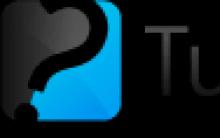






The legacy of the Atlantean civilization
What is the dream of the red stone
Dream interpretation of the royal family. The king dreamed. Old Russian dream book
What to do to increase hemoglobin during pregnancy: products, pills, general recommendations Products to increase hemoglobin in pregnant women
The concept of negativism: symptoms and features of manifestation in children and adults