Dmitry Marishin
Once upon a time, very often, to access the Internet, they used the service of cellular operators in the form of a mobile router. Thanks to such a router, it was possible to connect to the web network almost anywhere where there is operator coverage. They were replaced by smartphones when they added the function of an Internet access point, that is, modem mode.
Although the ability to use iPhone in tethering mode has been around for a long time, not everyone knows how to set it up and enable it.
Set up and enable hotspot mode on iPhone
You can use your iPhone as a modem to connect your laptop, tablet or other smartphones to the internet.
1. Check if the Hotspot feature is available
Open "Settings" and find the line with the name "Tethering Mode". If it is, then just turn it on. If the access point is not displayed, then it may not be activated and you may need to contact the operator and ask them to activate this service. It is usually enabled by default.
2. Set up a connection
Go to: Settings > Cellular > Data Options > EnableLTE".





Here it is necessary that the connection data be filled in. Especially in the "Modem Mode" section. Usually they are registered automatically if the service is supported and connected by a mobile operator.
Cellular data transfer settings
MTS - automatic Internet settings on the iPhone.
- Send an empty SMS to the short number 1234. In a few minutes you will receive automatic settings that you will need to save.
- Call 0876.
MTS - manual Internet settings on the iPhone.
- APN: internet.mts.ru
- Username: mts
- Password: mts
Megafon - Internet settings on iPhone.
When installing a Megafon SIM card, the mobile Internet settings are set automatically.
If necessary, you can check them:
- API: internet
- Username: gdata or leave blank
- Password: gdata or leave blank
Beeline - automatic Internet settings on the iPhone.
- Activate the "Internet access" service by dialing the command *110*181#
- Next, get an automatic installation by calling 0880. The password for saving installations is 1234.
Beeline - manual Internet settings on the iPhone.
- APN: internet.beeline.ru
- Username: beeline
- Password: beeline
Tele2 - automatic Internet settings on the iPhone.
- Receive automatic settings You can follow the link >
- Or order them by number 679.
Tele2 - manual Internet settings on the iPhone.
- APN: internet.tele2.ru
- Password: do not fill
Win Mobile - manual Internet settings on the iPhone.
- API: internet
- Username: do not fill out
- Password: do not fill
Wave Mobile - manual Internet settings on iPhone.
- API: internet
- Username: internet
- Password: internet
Yota - manual Internet settings on the iPhone.
- APN: internet.yota
- Username: do not fill out
- Password: do not fill
In most cases, when you install a SIM card of one or another operator in your iPhone, an Internet connection is established automatically.
When entering parameters manually, being in the “Cellular data network”, in the sections “Cellular data”, “LTE setup (optional)” and “Modem mode”, fill in the data in the same way. After you have entered the connection parameters manually, you need to turn off the smartphone from the power supply for 1-3 minutes, and then turn it on again.
3. Turn on the Internet
To do this, go to: "Settings" > "Cellular" and set the "Cellular Data" switch to the On position, that is, green.

4. Turn on tethering
- Go to "Settings", where find the line "Tethering Mode" and click on it.
- Turn on tethering.


For convenience, in the "Wi-Fi Password" line, you will immediately see an automatically generated password. In case you want to access the Internet from another device through the iPhone, wifi networks. Also, other connection methods are available: USB cable and Bluetooth.
If you have any questions, or want to get more detailed advice, write to us on social networks, or call:
Our phone number: +7 978 773 77 77
We are used to the fact that we always have the opportunity to go online and from any device, but sometimes everything does not go the way we want. How to enable modem mode on iPhone - you have to think about it if, for example, it is gone home Internet, and some work was left unfinished on the laptop. We will talk about this option: what it is, how it is connected and configured.
What is it and how is it connected
iPhone can not only consume Internet traffic, but also give it away. Simply put, with the press of a few buttons, you can turn this phone into a wifi router. Sometimes this feature is very useful: for example, if you need to go online from a device that is currently or in principle unable to connect to the Internet on its own. Fortunately, Tele2 tariffs allow you to do this without causing much damage to the budget.
Briefly on the topic
To activate, you need to go to the phone settings in the "Cellular connection" section in the "Modem mode" subsection. Move the slider to the right to enable the feature.
Connecting tethering mode on iPhone is not difficult. For this you need:
- Open Settings (desktop icon).
- Select "Cellular".

- Opposite the inscription "Cellular data" move the slider to the right.
- Click on "Modem mode", in the window that opens, against the same inscription, move the slider to the right.


The channel you create is secure and you will need to enter a password on other devices to use it. The desired combination of letters and numbers is in the middle of the screen where you will find yourself after completing the settings. 
Please note: Internet sharing is available from the iPhone via Wi-Fi, Bluetooth and USB. Instructions on how to connect to each of them are located at the bottom of the Modem Mode tab.
If the "Modem Mode" on iPhone on Tele2 disappeared:
- Open Settings, then Cellular.


- Click on "Data Options", then "Cellular Data Network".
- In the "modem mode" section, the APN should be opposite internet.tele2.ru. If not, then there was some kind of failure in the apn Tele2 iPhone during its update. Just enter this address manually.


- Reboot your phone.
Please note: the parameters of the mobile Internet for distribution from other operators are also set automatically. Everything necessary instructions in case of problems there is on the website of each of them. They are searched for by the request "Setting up mobile Internet".

Dear friends, today we will discuss with you such a problem that often arises for users of iOS devices - what to do if the modem mode on the iPhone is gone? It is very easy to fix, you will soon see for yourself. But first, it will be useful to learn more about this function: what it is for, what models can use it, and so on. And also the reason for the appearance of this problem will take part in the introduction. Then we will talk about how to fix this problem after all. Almost at the end, a small series of recommendations for using the Personal Hotspot mode on the iPhone will be presented. Go!
So, the modem mode on the iPhone is a built-in function that allows you to distribute the Internet, available for the SIM card installed in the phone, to other devices. For example, you can create a hotspot from your iOS smartphone and check your mail through your laptop. However, there are some requirements for the latest devices. If you go to the access point menu on your iPhone, you will see that the system offers three options for connecting other devices to the network:
- via Wi-Fi, when the device connects to a smartphone via a Wi-Fi wireless network;
- Bluetooth, when the device is connected via such a connection;
- USB - the smartphone is connected to the computer via the USB port.
As you can see, there are many connection options, so each user can find the most convenient one for themselves. However, if there is no tethering mode on the iPhone 6, for example, then you will not see any of these menu items. What are the reasons for this behavior of the device?
- It happens that the error appears after the update software. That is, if you had iOS version 9, then you updated it to version 10, then it is likely that the upgrade was the reason. But this does not mean that you do not need to update the device.
- Change mobile operator can also be the root of your problems. If before that you used the services of Beeline, then all the parameters of this operator are in the phone settings. And then you suddenly switched to Megafon: the settings remained the same, then it may be that the modem mode on the iPhone 7 or any other model disappeared. Although usually these parameters change automatically, no one is immune from technical failures.
- It happens that the user himself does a reset of the communication settings or a complete reset of the device. Then, too, all data on the previous parameters are deleted.
Disabled tethering mode on iPhone
So, if there is no tethering mode on the iPhone, then it needs to be returned. Based on the reasons described above, it can be understood that it is quite simple to return information about the operator settings. But how exactly? Now let's take everything in order:

Megaphone
Username: gdata
Password: gdata
MTS
APN: internet.mts.ru
Username: mts
Password: mts
Beeline
APN: internet.beeline.ru
Username: beeline
Password: beeline
Tele2
APN: internet.tele2.ru
Username: leave blank
Password: leave blank
- Keep track of the traffic that is used when distributing the Internet. More data is downloaded on the computer, which means more megabytes will be spent on traffic. You need to be especially careful for users whose traffic is very limited in volume.
- Some tariff plans block the distribution of the Internet. This applies to people with unlimited traffic. However, they also have the opportunity to use the modem mode, but for an additional fee. For details, contact your carrier.
- Using your smartphone as a hotspot drains your battery fairly quickly as both Wi-Fi and Bluetooth work in addition to cellular data. But when connected via USB, you can simultaneously charge the phone.
Conclusion
Dear readers, finally we managed to fix the situation with the modem mode on iPhone together. We learned not only how to solve such a problem, but also the reasons for its occurrence. And some recommendations for using a smartphone as an access point to the global network were also considered. We hope that everything worked out for you the first time and there are no questions left! Tell us about your experience, opinion and impression in the comments.
It is impossible to always stay online - even a stable provider can let you down. In some situations, such a "simple" will not become a serious problem (a few missed news from social networks, yes a couple of not set likes), and sometimes it will turn into a test.
What if you need to continue work urgently? Or where to look for help when a customer requires an urgent transfer of an important file? The only option left is to turn on the modem mode on the iPhone, which has long been built into mobile equipment. Apple. The setup takes a few minutes, and the result is impressive - a computer or laptop devoid of network "feelings" will come to life immediately ...
Mode features
The main idea of the "Modem" is to distribute mobile Internet to a device that supports Wi-Fi or Bluetooth, or equipped with a USB connector, to which an iPhone or iPad with a SIM card is connected. As a result, you can continue working from a computer where the Internet does not work, or return to watching the series on TV.
Distribution to a computer via USB
The method is convenient and predictable. Of the tools you may need:
- iTunes media player latest version, which can be downloaded from . The player is not included in the instructions, but sometimes the connection does not work until the appropriate verification is passed through iTunes;
- USB cable that comes with the kit;
- iPhone or iPad with a SIM card, where the Internet works through the efforts of the selected mobile operator.
You need to start actions from a smartphone or tablet:
In other cases, you need to look in the "Network Connections" section on your computer and select the required option for the connection. The whole procedure takes only a few minutes.
Wi-Fi distribution
And again, the procedure must be started from the settings of the "donor" of the Internet. The procedure is still the same:

The search name in the Wi-Fi section is indicated right above the password. The result of the connection further depends on the users - you need to activate Wi-Fi, find the specified name in the list of available wireless networks and enter the password. Everything, the distribution of the Internet has begun!
If for some reason nothing worked, it is worth carrying out the following algorithm of actions:

Traffic connection control tools
Unfortunately, there is no centralized system that displays current connections in the “Modem” mode on iOS - no settings will help you track how much traffic is spent and for how long. Will not help with such things and tools downloaded from App Store(at least for free).

The only way to find out at least an approximate number of connections is to bring up the curtain with the current settings, pinch your finger on the panel with network connections and view the notifications next to "Tethering mode". It will write how many people use the network.
Almost all Android or iOS devices can be used instead of a router if you know how to do it. When the modem mode on the iPhone does not work, this is a big problem for the owners, because in this case it will not work to use the gadget as a router.
Tethering mode on the iPhone 6, 6 plus and other models of Apple devices is a function that distributes the Internet via Wi-Fi. The device itself is used here instead of a router, because it has the appropriate modules responsible for the work wireless network.

To use the Internet via Wi-Fi from a laptop or PC, when the access point is in the Apple device, just activate it by going to the settings and selecting the desired item.
When using the Internet via Wi-Fi, a fee is charged in accordance with the tariff plan. Some cellular operators charge extra for providing a hotspot.
What is the difference between mobile internet from an iPhone and using it as a router:
- Conventional 4G and LTE technologies provide sufficient connection speed, but if the device has a weak processor, pages in the browser will load slowly. Modern devices, starting from 5, 5S, have been improved in this regard and there will be no such problems.
- Wi-Fi via iPhone is provided using the above technologies, however, it is possible to connect other devices equipped with the necessary modules.

Why did the "tethering mode" feature disappear?
There are several reasons why the router function on the iPhone may not turn on:
- No connection to cell tower - No network.
- Software failure.
- Invalid data for network usage.
- No APN settings for your carrier. Despite the fact that most companies provide access without settings, they can come in handy to use your smartphone as a router.
- Update operating system. For this reason, the owners discover that the modem mode is gone. There is a reason for this: when the software is updated, all configuration data can be reset.
- Communication module burnt out.
If you can use regular LTE, but the router function disappears, this cannot be the result of a module malfunction and other hardware failures. Most likely, the reason lies in the wrong settings, and you can fix them yourself.
How to fix the error
Most often, the user is noted that in the iPhone settings, there is no modem mode for resetting network settings, including the Internet access parameter, as a result of which it cannot be used. To fix the problem, it is enough to enter the correct APN data parameters, and then enable the modem function to receive and transmit signals.

How to do it:
- Go to "Settings", through "Cellular" go to "Data Transfer".
- Click on the "Modem Mode" section, enter the APN value.
- We reboot the device, after saving the entered information.
- We go to home page settings and move the slider opposite "Mode" to the right to activate it.
- From another device, we find an access point and connect to it in order to use the iPhone to access the Internet.
Data for configuring the modem mode
To use the gadget instead of a router, you need to enter the data parameters on the iPhone, they are different for each mobile operator:
Usually, companies provide Internet access by default, but on some iPhones with iOS and above, the specified parameters will still have to be entered in order to use the wireless network.
Other reasons
There are other factors that can cause problems accessing the Hotspot feature. In this case, the network setup will be meaningless, and access to the World Wide Web will still be unavailable.
Cellular carrier restriction
Some telecom operators prohibit subscribers with unlimited tariff plans distribute free wi-fi from your devices. Limiting the gigabyte package to use only on a mobile device.
There are two options here: buy an additional service or change cellular communication to another where there are no such restrictions.

Error while updating
Due to incomplete copying of files when updating the system to iOS 9 and above, some functions become unavailable in this case. If a flashing was previously performed, then all parameters were reset to the factory settings. To be able to restore the desired version of the OS, you must make a backup before installing the firmware:
- We connect the iPhone with a cable to the PC, we launch it.
- In the upper left corner of the program, click on the device icon, select the location where the backup will be saved.
- Select "Create a copy now". It can be saved both on PC and iCloud.
- We are waiting for all the files to be copied, then we proceed to install the updates.
A backup must be done if, after the update, it turns out that the firmware is not liked or is incompatible with the device: in this case, if copies are available, it will be possible to return the old version.

Device failure
If after the above steps it was not possible to cope with the task, it is likely that the module responsible for connecting the iPhone to the wireless network is out of order.
It is unlikely that it will be possible to detect a broken iPad or iPhone on your own without professional skills, so it is advisable to contact the official Apple service and describe the problem.
Conclusion
In most cases, iPhone owners, if it is impossible to use the router function in their devices, can fix the problem on their own. To do this, just use a simple instruction that lists all the parameters for accessing the Internet and possible ways to solve the problem.
Video


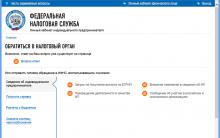








History of sky lanterns
Job description: concept, purpose, structure, procedure for compiling and formalizing Purpose and content of job descriptions for managers
Interview questions What job are you going to work on?
What to do if the boss criticizes all the time If the boss does nothing
How to understand: will the kitten be fluffy?