official requirements Grand Theft Auto IV the following:
Minimum:
Processor: Intel Core 2 Duo 1.8 GHz, AMD Athlon X2 64 2.4 GHz
RAM: 1.5 GB
16 GB free hard disk space
Video card: 256 MB NVIDIA 7900 / 256 MB ATI X1900.
Featured:
OS: Windows Vista Service Pack 1 / XP Service Pack 3
Processor: Intel Core 2 Quad 2.4 GHz, AMD Phenom X3 2.1 GHz
RAM: 2.5 GB (Windows XP) / 2.5 GB (Windows Vista)
18 GB free hard disk space
Video Card: 512 MB NVIDIA 8600 / 512 MB ATI 3870.
Stayed on consoles. On the PC, a strong manifestation of this effect was not noticed.
In addition, the computer version got rid of the annoying flaw that most of the cars in the traffic were the same model as Niko.
There is a way to disable the restriction. To do this, you need to create a commandline.txt text document in the game folder and write in it:
Norestrictions
Then save the file and start the game. Additionally, you can enter other launch parameters into the file, separated by a space (for example, -height 1024 -width 1280 -refreshrate 60 -texturequality 0 -renderquality 0 -viewdistance 0 -shadowdensity 0). Parameters can take the following values:
Texturequality: 0 (low), 1 (medium) or 2 (high)
renderquality: 0 (low), 1 (medium), 2 (high), 3 (very high), 4 (highest);
viewdistance: 0–99 (in game, respectively, 1–100);
shadow density: 0-16
Define specific numerical values for yourself, depending on hardware, software, preferences, etc. The exact decoding of all command line attributes is in the game's readme, there are much more of them than in this example.
No way. Camera control in GTA IV is on the mouse, as in GTA:SA, learn to drive cars on the keyboard with your left hand and adjust the camera with your right hand with your mouse.
Yes, you can. From the Controls > Custom Mapping menu.
Install additional RAM in the computer (in most cases, textures disappear on systems with less than 2 GB of “RAM”) or take advice from here.
Disabling clip capture in the game menu (Game > Clip capture > OFF) helps a little.
Yes, you need to create a commandline.txt file in the root of the game and write in it: -windowed
In most cases, there can be two reasons: either the system is really weak for video coding (for example, if you are trying to export a video in 1080p resolution on a computer that barely meets the minimum requirements), or the path to the My Documents folder contains Cyrillic characters. In the second case, moving the folder to a new location will help, how to do this is described in the answer to the question "How to turn on your music?".
If the video was successfully exported to one of the formats offered by the game (WEB, 720p, 1080p), look for a wmv file in the "My Documents\Rockstar Games\GTA IV\Videos\rendered" folder.
This is a Windows Media Video file and should be played by most modern media players. To convert, look for a special software that can work with the WMV format.
If you didn't find videos in the specified folder, and the video export in the game is constantly interrupted after the first frames, see the answer to the previous question.
If you have Windows Vista, then delete three files in the Settings directory. She is located here:
"C:\Users\username\AppData\Local\Rockstar Games\GTA IV"
Do not delete any more folders, only the three files located in this directory. Now start the game, set the settings again, and the game will remember them.
Similarly for users with Windows XP. Delete three files in the Settings directory, which is located here:
"C:\Documents and Settings\username\Local Settings\Application Data\Rockstar Games\GTA IV"
Launch the game, set your settings again, and the game will remember them.
You can try to cheat the game by changing the value of the key in the registry:
Start -> Run -> regedit -> HKEY_LOCAL_MACHINE -> SYSTEM -> CurrentControlSet -> Control -> Windows and change the CSDVersion value from 200 to 300. After that, you need to restart the computer.
Attention! If you are not sure that you are doing everything correctly, or if you cannot find / follow any of the instructions, it is better not to touch the system registry at all. In any case, for all the adverse consequences caused by such actions, if something breaks down or the computer stops working, we are not responsible.
Officially, the game only supports Xbox360-compatible gamepads from " Microsoft". If you have a different joystick, you need to install the first official patch, or you can try to emulate the X360 pad according to this advice, but no one guarantees full compatibility. handlebars GTA IV does not support at all.
Congratulations, you are the "happy" owner of a crooked pirate, and the above symptoms are the result of the game's protection against hacking. Buy a license and don't bother other users with questions about how you can "play normally" without paying anything to the developers.
Try disconnecting the gamepad from the computer.
Reboot and launch the game again. Often this problem occurs for those who, after installing the patch, immediately launches GTA IV benchmark, not the game itself.
The problem lies in the inability to assign Enter to any action, assign mouse buttons to "step forward", or assign the side mouse button to anything. In general, everything related to problems with key remapping.
Solution to the problem
I found the solution on one of the UK gaming forums. It turned out to be truly ingenious and beautiful. You will need to download one small program (from the official website and absolutely free, this is an open source program under the GNU license). You will need to run it only once - it will register itself in the registry - and forget about its existence (just do not delete it from your computer and do not move it to another folder). Then you need to write a script with special commands. A list of these commands with explanations can also be found on the official website of the program, there is also a Russian version. But, in relation to this problem, you will not need to write a script. I already wrote it (see below). Here is such a scheme. Now specifically.
About AutoHotkey
- You need to download the "zip file" in the "Install Autohotkey" line. It's clear, unpack it and immediately place it in the right folder (where this program will lie for many years ...).
- Download link - www.autohotkey.com/download/
- Download also the Russian-language instructions (if you want to create your own scripts):
- Download link- www.script-coding.info/AutoHotkey/AutoHotkey.zip
- Now run the AutoHotkey.exe program, there will be a question about creating a trial script, answer YES. Everything. You don't need to run the program anymore.
- Create a file with notepad with the following content:
- a::b
- Save it, rename the extension from "*.txt" to "*.ahk", the name doesn't matter.
- Now try to open this file, Windows will ask: "what program to open this miracle?". You need to select the same AutoHotkey.exe file and check the box so that such files are always opened by this program.
- That is, you just need to bind the "*.ahk" extension to the AutoHotkey.exe file
- Once you've done that, delete the *.ahk file you created (with the content a::b).
Preparing to use AutoHotkey
Go into the game and assign those actions that you want, but cannot remap to the keys you need, to some keys that are not used in the game and are "to hell with the horns". For example, you want to assign an action to Enter. To do this, at this stage, assign an action for example to P. And remember that it is on P. Exit the game, preferably from the Social Club too.
Script and all about it
Attention! The script contains my specific settings. You need the last three lines. Change them by assigning those that are convenient for you.
- Now open notepad and paste this script into it:
#InstallKeybdHook
#InstallMouseHook
#NoEnv
SendMode InputThenPlay
SetTimer, wr
return
wr:
WinGet, pname, ProcessName, A
if pname = GTAIV.exe
{
suspend, off
}
else
{
suspend, on
}
return
Enter::p
MButton::o
XButton1::i
- Save the file, then change the extension to ahk.
About the script
If you look closely at the contents of my script, you will see that there is also the name of the GTA IV boot file. Below, the last three lines are the "binding" of the keys. In principle, this is all you need to know about the script to change the assignment of any keys to any other in any program / game running under Windows. So the script is universal. Not only for GTA IV.
- Enter any other one instead of the GTAIV.exe boot file and others instead of some keys. The list of commands is in the instructions for AutoHotkey. Here it is in short:
- Enter Enter
- ! alt
- ^ ctrl
- + Shift
- < Левая из пары (например, <^ значит левый Ctrl)
- > right of the pair
- LButton Mouse left eye
- RButton Mouse right eye
- MButton "Third eye" of the mouse
- WheelDown Wheel down
- WheelUp
- XButton1 Fourth mouse button (side)
- XButton2 Fifth mouse button
It is allowed to run multiple scripts at the same time. And if you carefully read the instructions, you will understand how to write all your scripts into one (for convenience).
Note that keybinding will turn on 2.5 seconds after entering the game and turn off 2.5 seconds after exiting.
Principle of operation
The script creates a keyboard and mouse hook, forcing it to catch on the fly pressing the necessary keys (only those used in the script) and pass them to the program as other keys. In my example, pressing Enter is passed to the game as P, and P is scored as an action in the game. Brilliant and simple. That rare case when versatility does not come at the expense of quality.
A warning
ABOUT: S - "Suspend Hotkeys" ("suspend the action of hot keys"), H - it's just "Hotkeys" (supposedly, hot keys are enabled). The script itself works in both cases.
IN: Why, after applying the script, does Enter not work on the screen with a question about saving or exiting the game (where you need to answer EnterYes or EscNo)?
ABOUT: Because in this script, the Enter key is intercepted by the script and is regarded as an "action". The game is waiting for you to press Enter. There is a way out - to answer Yes on such screens (when the mouse cursor is not visible), press NumpadEnter (narrow Enter on the numeric keypad).
What are the game's system requirements?
Official requirements:
Minimum:
Processor: Intel Core 2 Duo 1.8 GHz, AMD Athlon X2 64 2.4 GHz
RAM: 1.5 GB
16 GB free hard disk space
Video card: 256 MB NVIDIA 7900 / 256 MB ATI X1900.
Featured:
OS: Windows Vista Service Pack 1 / XP Service Pack 3
Processor: Intel Core 2 Quad 2.4 GHz, AMD Phenom X3 2.1 GHz
RAM: 2.5 GB (Windows XP) / 2.5 GB (Windows Vista)
18 GB free hard disk space
Video Card: 512 MB NVIDIA 8600 / 512 MB ATI 3870.
How much better is the graphics?
Graphically, the game has become better than the previous parts, not much, but better. The main change is the details! There are a lot of little things: boxes, barrels, boxes, garbage that do not stand like a glove, but they can be touched / broken.
Is there still a problem with the sudden disappearance and appearance of cars?
ABOUTIt did, but now it doesn't happen as often as it used to. In addition, the computer version got rid of the annoying flaw that most of the cars in the traffic were the same model as the main character.
The game does not allow me to set high graphics settings on my system, what should I do?
Need dAdd the -norestrictions attribute to the game shortcut so that the path looks something like this:
"C:\Games\Grand Theft Auto IV\LaunchGTAIV.exe" -norestrictions
Before starting the game, you need to log in to the "Social Club", otherwise the game will not respond to any commands to the shortcut offline, but you need to launch GTA IV not from the "Club", but by the shortcut you changed.
There is another way to disable the restriction of game settings. To do this, you need to create a commandline.txt text document in the game folder and write in it:
-norestrictions -height 1024 -width 1280 -refreshrate 60 -texturequality 0 -renderquality 0 -viewdistance 0 -shadowdensity 0
Then save the file and start the game. Parameters can take the following values:
texturequality: 0–2 - low/medium/high, renderquality: 0–4 - low/medium/high/very high/highest, viewdistance: 0–99 (1–100 in game, respectively), shadowdensity: 0–16 . Define specific numerical values for yourself, depending on hardware, software, preferences, etc.
The exact decoding of all command line attributes is in the game's readme, there are much more of them than in this example.
I'm getting an error with some code. What to do?
A complete list of errors with codes and their interpretation can be found on the Rockstar Games support site.
The game writes an error "Your system is incompatible with %P", what is it?
This means that your computer does not meet the system requirements of the game. You most likely don't have the latest Windows Service Pack installed (SP3 for XP or SP1 for Vista), but there could be other reasons, such as outdated system unit components. Just in case, double check if your PC meets the minimum requirements of GTA IV.
The camera does not have time to align behind the wheelbarrow in turns, how can it be fixed?
No way. Camera control in GTA IV is on the mouse, learn to drive cars on the keyboard with your left hand and adjust the camera with your right with the mouse.
Is it possible to change the controls in GTA4 and assign keys to your liking?
Yes, you can. From the Controls > Custom Mapping menu.
Why do my cars not crumple when damaged in the game?
Most likely, the old video card from ATI is to blame for this. Solution: install the official patch or add the -forcer2vb parameter to the commandline.txt file (but this will cause a glitch when the car body eventually becomes invisible with excess damage).
Textures disappear in the game, how to cure it?
Install additional RAM into the computer (in most cases, textures disappear on systems with less than 2 GB of RAM).
Where does the game store saves?
On Windows XP: "C:\Documents and Settings\username\Local Settings\Application Data\Rockstar Games\GTA IV\savegames".
On Windows Vista: "C:\Users\username\AppData\Local\Rockstar Games\GTA IV\savegames".
The game has very low FPS, what should I do?
Disabling clip capture in the game menu (Game > Clip capture > OFF) helps a little.
Is it possible to run the game in windowed mode?
Yes, you need to create a commandline.txt file in the root of the game and write in it: -windowed.
Where are finished videos stored and how can they be viewed/converted?
If the video was successfully exported to one of the formats offered by the game (WEB, 720p 1080p), look for a wmv file in the "My Documents\Rockstar Games\GTA IV\Videos\rendered" folder. This is a Windows Media Video format and should be played by most modern media players. To convert, look for a special software that can work with the WMV format.
If you didn't find the videos in the specified folder, and the video export in the game is constantly interrupted after the first frames, see the answer to the previous question.
The game began to reset the settings on every launch after changing the video card driver. What to do?
If you have Windows Vista, then delete three files in the Settings directory. She is located here:
"C:\Users\username\AppData\Local\Rockstar Games\GTA IV"
Do not delete any more folders, only the three files located in this directory. Now start the game, set the settings again, and the game will remember them.
Similarly for users with Windows XP. Delete three files in the Settings directory, which is located here:
"C:\Documents and Settings\username\Local Settings\Application Data\Rockstar Games\GTA IV"
Launch the game, set your settings again, and the game will remember them.
Does the game support DirectX10?
No, according to the developers themselves, the game does not use the tenth version of DirectX.
MIs it possible to somehow run the game without the third service pack for Windows XP?
You can try to cheat the game by changing the key value in the registry: Start -> Run-> regedit -> HKEY_LOCAL_MACHINE -> SYSTEM -> CurrentControlSet -> Control -> Windows and change the value 200 to 300 in the CSDVersion parameter.
What should I do if the game does not work with my gamepad / steering wheel?
Officially, the game only supports Xbox360-compatible controllers from Microsoft. If you have a different joystick, you need to install the first official patch, or you can try to emulate the X360 pad according to this advice, but no one guarantees full compatibility. Steering wheels GTA IV does not support at all.
I have a “drunk” camera in the game and the gas pedal is blocked in cars, why?
Probablyyou purchased a pirated version of the game, and the symptoms described above are the result of the game's anti-hacking protection. Buy a license!
User Interface
P- Pause menuHome- Social Club Menu
Enter- Accept
Escape/Backspace/Right mouse button- Undo/back
Mouse Wheel Up/Page Up - Map Zoom
Mouse Wheel Down/Page Down - Distance on the map
Left mouse button / Space / Enter - Skip video
General
Move mouse- OverviewW/A/S/D- Up/Left/Down/Right
Z- Radar distance
V- Change of angle
R- Cinematic Camera/Focus
M- Interactive menu
Driving a car (tow truck), motorcycle, bicycle (bike), boat
A- steer leftD- steer right
Space- Handbrake/bike jump
W- Gas/pedaling
S- Brake/Bike Rear Brake
Q- Bicycle front brake
CAPSLOCK- Bicycle front brake
C- Look back
X- sit down
Left mouse button (when aiming)- Shooting
Right mouse button- take aim
CAPSLOCK- turn on the character's special ability
E- Siren/klaxon
H- Headlights
H (hold)- Raise / lower the top (+ other special functions)
Hold Q + move mouse- select radio
Dot- Next. radio station
Comma- Prev. radio station
Button "="- Next track
Button "-"- Previous track
Mouse wheel up/TAB- Next. weapon
L- Cinematic slowdown
Left shift button- tilt forward
Right button "Ctrl"- tilt back
Wheel up/down- The speed of showing stunt jumps
Left mouse button (hold)- toggle vehicle/camera control
Show middle finger- mouse wheel forward + right mouse button
In air transport (airplane, helicopter) and submarines
W- Increase air transport thrustS- Reduce air transport thrust
Left shift button- Submarine - surfacing
Left button "Ctrl"- Submarine - dive
A- Submarine - sharply to the left / air transport - to the left
D- Submarine - sharply to the right / air transport - to the right
Button "4" on the digital block- Air transport - tilt left / Submarine - turn left
Button "6" on the digital block- Air transport - Tilt right / Submarine - Turn right
Button "5" on the digital block- tilt back
Button "8" on the digital block- Tilt forward
G- Switch landing equipment
Right mouse button/spacebar- Air transport - shoot
TAB- Weapon selection menu
Button "7" on the digital block- Air transport - aim left
Button "9" on the digital block- Air transport - aim right
E- Use hook/vertical takeoff
Insert- On off. weapon camera
On foot
Right mouse button- AimingLeft mouse button- Shooting
Space- Jump
Left Shift Button (hold to run)- Acceleration
Left button "Ctrl"- Stealth mode
Q- Hide
F- Get into transport
G- Quickly throw a grenade/detonate explosives
FROM- Look back
E- Context action
CAPSLOCK- Special ability
Hold TAB + move mouse- Weapon selection menu
Left mouse button- hand-to-hand combat
R (with aim)- Punch
Q (with aim)- Kick
Spacebar (with aim)- Melee dodge
R (after dodge)- Counterstrike
R- weapon reloading
Right mouse button + mouse wheel up/button ]- zoom in
Right mouse button + mouse wheel up/[ button- Zoom out
Right mouse button + E- Special weapon function
Spacebar + right mouse button(if in the hands of a weapon) - Roll in battle
Character selection
Hold left button "Alt" + Move mouse- Character selection menuHold F5- Switch to Michael
Hold F6- Switch to Franklin
Hold F7- Switch to Trevor
Hold F8- Switch to character
Parachute
A- move leftD- Move right
W- Move forward
S- Move backward
Q- Parachute - left brake
E- Parachute - right brake
Left key "Shift"/Q+E- Parachute - precise landing
Left mouse button / F- Open parachute
F- unhook the parachute
X- Parachute - smoke
GTA Online
Z- Info about the network gameB- Show on
T- Text message to everyone
Y- Text message to team
F9- Drop weapon
F10- Throw ammo
Phone
Cursor up/press mouse wheel- ActivateCursor up- Move up/border camera
Cursor down- Move down/camera filter
Cursor left- move left
Cursor right- Move right
Mouse wheel up- Phone - scroll forward
Mouse wheel down- Phone - scroll back
Enter/left mouse button- Phone - selection / call / photo
Backspace/right mouse button- Phone - cancel/back
Move the mouse- Move camera
Mouse wheel- Camera zoom
E/Press the mouse wheel- Self portrait (camera)
X- Change facial expression (camera)
G- On off. grate (chamber)
F- Depth of field adjustment (camera)
L- Lock focus (camera)
Weapon selection buttons
1 - unarmed2 - melee
3 - Shotgun
4 - Heavy weapons
5 - Special weapon
6 - Pistol
7 - PP
8 - Automatic
9 - Sniper
Rockstar Editor: Director Mode
M- Director Mode MenuLeft Ctrl button- Talk
caps lock- Action
Rockstar Editor: Recording
F1- Start recordingF2- Stop recording
F3- Cancel recording
Rockstar Editor Timeline
ESC / Right mouse button- Switch between timeline and menuMouse wheel- Manage playhead
W/S/A/D buttons cursor keys- Move on the timeline
Left button "Ctrl" + X/ Drag left mouse button - Drag clip
Left button "Ctrl" + V/ Enter / Left Mouse Button - Set Clip
Left button "Cntrl" + C- Copy clip
Delete- Delete clip
Hold the "Q" button- Detect start of audio or text
Button "[" / "]"- Trim clip manually
Left Cursor / Right Cursor- Trim audio clip automatically
Space- Listen to the audio clip
Space- Stop listening
Rockstar Editor: Clip Editing
Space- Run clipSpace- Pause the clip
Button "[" / "]"- View labels
M- Add music
Enter / Left mouse button- Select label
Delete- Remove label
Drag with left mouse button- Move label
Mouse wheel- Navigation
Left Cursor / Right Cursor- Manual rewind
H- Remove display
F5- Save
Rockstar Editor Free Camera
W/S/A/D buttons- moveHold left mouse button- Rotate
Q / E / Mouse wheel- Height
Z/C- Zoom
Left Cursor / Right Cursor- Rotation
Left Ctrl button- Reset angle
F5- Save
Rockstar Editor: Camera with a Target
W/S/A/D buttons- Rotation around the targetHold left mouse button- Move the camera from the target
Upper Cursor / Lower Cursor- Approach / Distance
Q / E / Mouse wheel- Height
Z/C- Zoom
Left Cursor / Right Cursor- Rotation
Left Ctrl button- Reset angle
Rockstar Editor Preinstalled camera
Mouse wheel up/down- Approach / DistanceZ/C - Zoom
Left Ctrl button- Reset angle
PC. Gamepad

Left bumper (LB)
Right trigger (RT)
Right bumper (RB)
Left bumper + Right bumper- Shooting on the go
Left stick
Right stick
- Look back
Y button
Button B- Movie camera/hang up
Button A
Button X- Change weapons / pop up
Cross up- Use phone
Cross down
D-pad left
Cross right
View button
Menu button- pause
On foot
Left trigger (LT)- Aiming / target acquisitionLeft bumper (LB)
Right trigger (RT)- Shooting/melee attack
Right bumper (RB)- Take/leave cover
Left trigger + X button- Roll in combat
Left stick- Movement
Right stick
Left stick button (L)- Stealth mode
Right stick button (R)
Right stick button + Left stick button- Special Ability/Gesture in
- Fast grenade throw
Y button- Take / leave the vehicle
Button B
Button A
Button X
Cross up- Use phone
Cross down- Character selection (hold) / GTA: Online lobby window / view GTA: Online map (tap twice)
D-pad left- Detonate stickybomb
Cross right
View button- Change angle / hold to go to the interaction menu
Menu button- pause
Xbox One

Behind the wheel
Left trigger (LT)- Brake/reverse after stop/decrease aircraft thrust/helicopter descentLeft bumper (LB)- Aim on the move / hull rotation (aircraft and submarine)
Right trigger (RT)- Throttle / aircraft thrust increase / helicopter climb
Right bumper (RB)- Handbrake / airborne weapon firing / hull rotation (aircraft and submarine)
Left bumper + Right bumper- Shooting on the go
Left stick- Taxiing/Tilting (Aircraft and Submarine)
Right stick- Camera Rotation/Aiming
Left stick button (L)- Horn/On on or off siren (short press)
Right stick button (R)- Look back
Right stick button + Left stick button- Special ability/gesture in GTA: Online
Y button- Take / leave the vehicle
Button B- Movie camera/hang up
Button A- Duck down/answer the call/firing aircraft guns/dive (submarine)
Button X- Change weapons / pop up
Cross up- Use phone
Cross down- Character selection (hold) / GTA: Online lobby window / view GTA: Online map (tap twice)
D-pad left- Select radio station (hold) / change radio station (short press)
Cross right- Raise or lower convertible top (hold) / on and off. lights (short press)
View button- Change angle / hold to go to the interaction menu
Menu button- pause
On foot
Left trigger (LT)- Aiming / target acquisitionLeft bumper (LB)- Select weapon (hold) / draw or remove the last used weapon (short press)
Right trigger (RT)- Shooting/melee attack
Right bumper (RB)- Take/leave cover
Left trigger + X button- Roll in combat
Left stick- Movement
Right stick- Camera rotation / aiming
Left stick button (L)- Stealth mode
Right stick button (R)- Look back/zoom trailer
Right stick button + Left stick button- Special Ability/Gesture in
Left Trigger (LT) + D-pad Left- Fast grenade throw
Y button- Take / leave the vehicle
Button B- Reload / melee attack / hang up
Button A- Run (hold)/Sprint (press repeatedly)/Answer a call (short press)/Kick
Button X- Jump/climb/jump/dodge
Cross up- Use phone
Cross down- Character selection (hold) / GTA: Online lobby window / view GTA: Online map (tap twice)
D-pad left- Detonate stickybomb
Cross right- Talk to the nearest pedestrian / hail a taxi / interact
View button- Change angle / hold to go to the interaction menu
Menu button- pause

Behind the wheel
Button L2- Brake/reverse after stop/decrease aircraft thrust/helicopter descentButton L1- Aim on the move / hull rotation (aircraft and submarine)
Button R2- Throttle / aircraft thrust increase / helicopter climb
Button R1- Handbrake / airborne weapon firing / hull rotation (aircraft and submarine)
Button L1 + R1- Shooting on the go
Left joystick- Taxiing/Tilting (Aircraft and Submarine)
right joystick- Camera Rotation/Aiming
Button L3- Horn/On on or off siren (short press)
Button R3- Look back
Button L3+R3- Special ability/gesture in GTA: Online
Triangle button- Take / leave the vehicle
circle button- Movie camera/hang up
Cross button- Duck down/answer the call/firing aircraft guns/dive (submarine)
Button square- Change weapons / pop up
up button- Use phone
Down button- Character selection (hold) / GTA: Online lobby window / view GTA: Online map (tap twice)
Left button- Select radio station (hold) / change radio station (short press)
Right button- Raise or lower convertible top (hold) / on and off. lights (short press)
Touch pad (up/down)- Change radio station
- Change weapons
- Change of angle
- Interaction menu
Options button- pause
On foot
Button L2- Aiming / target acquisitionButton L1- Select weapon (hold) / draw or remove the last used weapon (short press)
Button R2- Shooting/melee attack
Button R1- Take/leave cover
L2 + Button square- Somersault
Left joystick- Movement
right joystick- Camera rotation / aiming
Button L3- Stealth mode
Button R3- Look back/zoom trailer
Button L3+R3- Special Ability/Gesture in
L2 + Button left- Fast grenade throw
Triangle button- Take / leave the vehicle
circle button- Reload / melee attack / hang up
Cross button- Run (hold)/Sprint (press repeatedly)/Answer a call (short press)/Kick
Button square- Jump/climb/jump/dodge
up button- Use phone
Down button- Character selection (hold) / GTA: Online lobby window / view GTA: Online map (tap twice)
Left button- Detonate stickybomb
Right button- Talk to the nearest pedestrian / hail a taxi / interact
Touchpad (swipe down)- Get/put away weapons
Touchpad (swipe left/right)- Change weapons
Touch pad button (press)- Change of angle
Touch pad button (hold)- Interaction menu
Options button- pause
Xbox 360

On the menu
ABehind the wheel
LTLB
RT
R.B.
L
R
L
R(button) - look back.
L+R
Y
B
A
X- change weapons.
- get the phone.
Back- change of angle.
Start- pause.
On foot
LT- aiming, target acquisition.LB
RT
R.B.
LT+X- roll in battle.
L- movement.
R- camera rotation, aiming.
L(button) - stealth mode.
R
L+R
Y- landing, exit from transport.
B
A
X
- get the phone.
← - detonate a sticky bomb.
Back
Start- pause.

On the menu
Cross- transition to GTA: Online when loading the game.→ - change the detail in the map mode.
Behind the wheel
L2- brake, reversing after a stop, reducing aircraft thrust, descending by helicopter.L1- firing on the move from hand or mounted weapons, turning (in air or underwater transport).
R2- gas, increasing aircraft thrust, lifting by helicopter.
R1- hand brake, turning (in air or underwater transport).
L- turn the steering wheel, tilt (in air or underwater transport).
R- camera rotation, aiming.
L3(button) - klaxon, siren by quick pressing.
R3(button) - look back.
L3+R3(buttons) - character's special ability (only for Franklin)
Triangle- landing, exit from transport.
A circle- cinematic camera, end of a conversation on the phone.
Cross- handbrake, answering an incoming call, firing from aircraft weapons.
Square- change weapons.
- get the phone.
↓ - hold to select a character, switch between characters with a quick press.
← - hold to select a radio station, change the radio station by quick pressing.
→ - hold to control the convertible roof, turn on the headlights by quick pressing.
Select- change of angle.
Start- pause.
On foot
L2- aiming, target acquisition.L1- hold to select a weapon, hide or get the last selected weapon by quick pressing.
R2- shooting from weapons, melee strikes.
R1- hide, leave the shelter.
L2 + Square- roll in battle.
L- movement.
R- camera rotation, aiming.
L3(button) - stealth mode.
R3(button) - look back, zoom in on the sight.
L3+R3(buttons) - character's special ability (only for Michael and Trevor)
Triangle- landing, exit from transport.
A circle- reload, melee strike, end a phone call.
Cross- hold for an easy jog, press quickly to run, answer an incoming call with a quick press, kick.
Square- jump, rise, descent, dodge.
- get the phone.
↓ - hold to select a character.
← - detonate a sticky bomb.
→ - start a conversation with a character, call a taxi, interact.
Select- change angle, hold to go to the interaction menu in GTA Online.
Start- pause.





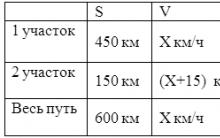





Living and dead water: myth or reality, what is the power of living and dead water?
Craniosynostosis, or premature fusion of the bones of the skull Frontal crest in a child
Beautiful hair How to achieve hair density at home: useful tips
Why mosquitoes bite some people, but not others
How to achieve beautiful hair