Some owners of Android smartphones often face the problem that the GPS module cannot catch or catches GPS navigation satellites for a very long time. This mainly happens with phones that were brought from China or bought from Chinese sites such as Aliexpress and they were not fully configured for Russian conditions.
The first thing we should do is go to the smartphone settings and go to the tab My location. Turn on the GPS and check the boxes against, By GPS satellites and By network coordinates. If you have more advanced settings, such as EPO options then put a tick in front of the item, go down to the bottom and press the button download.
Next, we need to go to the engineering menu. In the engineering menu we pass location- Location Based Service - EPO and put on against parameters Enable EPO and Auto Download checkboxes, if you do not have these parameters, then they are by default and hidden from your eyes.

We return to location and go to section YGPS and on the tab INFORMATION successively press the buttons fuii-warm-hot-cold and AGPS restart this is done to reset the old almanac, and in order for us to record a new almanac, go to the tab NMEALOG and press start to record a new almanac.


Go to tab SATELLITES and see that we have several red satellites on the radar. After some time from 5 to 30 minutes, some of the satellites should turn green, and signal strength bars will appear below, which means that your phone has established a connection with these satellites. You need to catch satellites on the street and preferably away from houses, since the signal is extinguished indoors and it is almost impossible to catch them.



If, after the time has elapsed, the connection with the satellites has not been established, then the problem lies deeper and in order to fix it, you will need root rights on your smartphone. How to get a root we read the rights in the article "Opening root rights in Android". Rights root we need to edit the file GPS.conf. So using a file manager that works with root(I used Root Browser) go to the root directory of the phone and look for the file at the following address system-etc-gps.conf. Via text editor open file gps.conf and we look at what is there, this file stores the addresses of the satellite servers, and for some reason it turned out to be empty for me. If you also have an empty one or have some addresses of other countries, then we change the contents of the file to the settings we need, save, close and restart our smartphone.
NTP_SERVER=ru.pool.ntp.org
NTP_SERVER=0.ru.pool.ntp.org
NTP_SERVER=1.ru.pool.ntp.org
NTP_SERVER=2.ru.pool.ntp.org
NTP_SERVER=3.ru.pool.ntp.org
NTP_SERVER=europe.pool.ntp.org
NTP_SERVER=0.europe.pool.ntp.org
NTP_SERVER=1.europe.pool.ntp.org
NTP_SERVER=2.europe.pool.ntp.org
NTP_SERVER=3.europe.pool.ntp.org
XTRA_SERVER_1=/data/xtra.bin
AGPS=/data/xtra.bin
AGPS=http://xtra1.gpsonextra.net/xtra.bin
XTRA_SERVER_1=http://xtra1.gpsonextra.net/xtra.bin
XTRA_SERVER_2=http://xtra2.gpsonextra.net/xtra.bin
XTRA_SERVER_3=http://xtra3.gpsonextra.net/xtra.bin
DEFAULT_AGPS_ENABLE=TRUE
DEFAULT_USER_PLANE=TRUE
REPORT_POSITION_USE_SUPL_REFLOC=1
QOS_ACCURACY=50
QOS_TIME_OUT_STANDALONE=60
QOS_TIME_OUT_agps=89
QosHorizontalThreshold=1000
QosVerticalThreshold=500
AssistMethodType=1
AgpsUse=1
AgpsMtConf=0
AgpsMtResponseType=1
AgpsServerType=1
AgpsServerIp=3232235555
INTERMEDIATE_POS=1
C2K_HOST=c2k.pde.com
C2K_PORT=1234
SUPL_HOST=FQDN
SUPL_HOST=lbs.geo.t-mobile.com
SUPL_HOST=supl.google.com
SUPL_PORT=7276
SUPL_SECURE_PORT=7275
SUPL_NO_SECURE_PORT=3425
SUPL_TLS_HOST=FQDN
SUPL_TLS_CERT=/etc/SuplRootCert
ACCURACY_THRES=5000
CURRENT_CARRIER=common
Next, you will need to repeat again all the manipulations with the engineering menu and on the tab SATELLITES we watch how our smartphone catches satellites. All the above actions helped me and the phone immediately began to connect with 6-10 satellites.
Pretty much any Android smartphone you buy now will come with a GPS module. This allows your phone to use navigation apps such as Google Maps as well as your location services to correctly geo-tag you. The GPS module is one of those things that makes your smartphone smart.
Not all built-in GPS sensors are the same, and there are significant differences in accuracy levels between phones. Although a weak GPS signal can be the result of a hardware problem, it can most often be resolved by tweaking the system settings. In this article, we'll show you what you can do to improve the GPS signal on your device.
Switch to "High Accuracy" mode
To get the best signal, you need to be prepared for a little more battery drain than usual. This sacrifice is necessary, but you can always change this option later when you don't need to use GPS.
- Go to section Settings > Location and make sure the service is enabled.
- In chapter Location sources, click on Mode and make sure it's selected High accuracy. This will require more battery power, but will use all available wireless networks to get the best signal.

The first thing to do is switch to "High Precision" mode on your device. / © AndroidPIT
Calibrate the compass
A potential problem with your GPS's accuracy is an incorrectly calibrated compass. If so, then your device is receiving incorrect orientation information, which will cause problems when using navigation apps. To fix this, you need to calibrate your Android's compass.
If you have a compass app on your phone, use it. If not, download an app that has a compass among other handy features (note: the application may not work on some devices, judging by the comments to the article).
 |
Then do the following:
- Open your Compass app (in GPS Essentials, tap Compass in the main menu). If the compass is everywhere.
If it doesn't work correctly, hold the phone in your hand with the compass app open and make a figure of eight in the air - in other words, slowly wave the phone around frontally in front of you, as if drawing an "8" sideways. Do this a few times and your compass should be back to normal. - An alternative method is to slowly rotate the phone three times around each of the axes:
- Rotate it around with the screen facing up
- Flip from bottom to top
- Flip from left to right

You can calibrate the compass using GPS Essentials or the pre-installed compass app on your device. / © AndroidPIT
Identify a hardware or software problem with your GPS
With GPS Essentials, you can also run diagnostics to determine if a weak GPS signal is due to a hardware or software problem.
- From the main menu of GPS Essentials, click Satellites, then look (with some surprise) at the phone connecting to satellites around the earth.
- If satellites are not showing up, it may be due to interference from metal objects around, your smartphone case, or your GPS is not working properly due to hardware problems.
- If satellites show up but your GPS is still out of order, then it's a software issue and you'll need to look at the other tips in this article to resolve the issues.

GPS Essentials lets you see which satellites your phone is connecting to - if it connects to them at all. / © AndroidPIT
Update GPS data
Sometimes the device will get "stuck" on some GPS satellites even if they are not in range, causing it not to work correctly. To fix this, you can use an application such as
Now, probably, you can’t even find devices without a built-in GPS module. With the development of civilization, we, as "humans", shift more and more responsibilities to robots, in particular to green ones. Now it’s not at all necessary to look for moss on a tree (which, moreover, always grows from all sides) or easily look for a polar star in the night sky, just launch the navigation application on your smartphone. However, GPS not only helps to get out of the forest, it is quite in demand every day: starting from the same navigation, but around the city, and ending with geo-tags on photos. However, it happens that the module does not work properly. This may be due to problems in the hardware, then only the service can help the user, or maybe with the system settings, in which case you should read the following few tips.
Wipe the windshield, knock on the wheel
Let's start with perhaps the most "significant" tips. What will advise in any technical support, regardless of which device the user has problems with? Absolutely right, "Have you tried turning it off and on?". To paraphrase this life hack, first of all, you should make sure that the GPS is turned on: Settings \ Location \ Use GPS.
Test run
To exclude the possibility of losing the performance of the GPS receiver itself, you should use one of the special applications, such as GPS Essentials. Click on the satellite icon in it and the application will clearly show you where and how many satellites your smartphone is observing and with which of them it is currently connected.



If the app shows that you are out of range of any satellite, try leaving the building or at least go to a window. Often, Soviet "anti-missile" houses block not only the GPS signal, but also the cellular network.
Sometimes the device can "loop" on certain satellites, even when they are out of view, and this leads to a weak or no signal at all.



To solve this problem, it is worth trying to reset all GPS data on the device and start collecting it from scratch. The GPS Status & ToolBox application helps with this. To do this, press the "menu" key in the application, select "Tools", "manage A-GPS states", and then press "reset". Then click "download" there.
One of the possible problems that can affect the accuracy of your location is an incorrectly calibrated compass. In this scenario, the device receives incorrect orientation data, which causes problems when using navigation applications.
You can calibrate the compass properly in the same GPS Essentials. To do this, launch the application, click on the compass icon, and then follow these steps:
- select smooth surface away from electrical appliances to avoid electromagnetic fields, and put your smartphone on it with the screen facing up
- Slowly and smoothly perform 3 full circles of rotation of the device around each of its axes. The direction of rotation does not matter.
The process is clearly shown in this video:
Nothing helps
Some smartphone firmwares themselves are not very good at working with GPS, so flashing can sometimes solve this problem. But this solution is far from for everyone, but rather for an enthusiastic user, because in this case you will have to read a lot of specific discussions, most likely not on mother tongue to choose the best solution for you. For everyone else, it might be time to just upgrade your device.
Does a GPS navigator replace your smartphone? Or cutlets separately, flies separately?
04.10.2018
Mobile devices and tablets are characterized by incredible ease of use and the widest functionality, allowing them to replace many other devices with a narrower specialization. Thanks to the presence of a GPS module, the gadget is able to establish communication with special satellites, thanks to which it becomes possible to determine the location of the device, as well as navigate on maps.
Problems with GPS
Quite often you can encounter a situation where gps does not catch on android. This greatly limits the functionality of the smartphone or tablet and makes it less convenient to use.
Since there are two GPS connection technologies, it is useful to understand their differences. The classic version involves establishing a connection with satellites, with the help of which the coordinates of the device are determined. A GPS involves, in addition to connecting to satellites, also connecting to cell towers, which allows you to determine the user's location more accurately.
Despite all the differences, both of these technologies are characterized by the same reasons that prevent them from working correctly. These include:
- Incorrect connection setup;
- The GPS module is defective;
- Surrounding objects are interfering with the connection or the user is indoors.
The last point is especially important, since novice users quite often forget about the features of a satellite connection, which certainly requires the absence of obstacles in the signal path.
Troubleshooting
Before checking the functionality of the module, it is recommended to check whether it is enabled at all on the device. Some users who are not familiar with the features of the operation of android smartphones quite often turn off the module itself or receive geo-data, which makes it impossible to establish a connection between the satellite and the gadget. Some applications remind you of disabled features, which allows you to quickly restore normal GPS operation.
IMPORTANT! If the module has lost its functionality, then the most reasonable option is to contact the service center, since it is not possible to fix such a malfunction on your own.
In some cases, if the connection settings are not configured correctly, you can solve the problem by . The same applies to situations when, after any changes in the settings, the device module has lost its functionality.
Some owners of Android smartphones often face the problem that the GPS module cannot catch or catches GPS navigation satellites for a very long time. This mainly happens with phones that were brought from China or bought from Chinese sites such as Aliexpress and they were not fully configured for Russian conditions.
The first thing we should do is go to the smartphone settings and go to the tab My location. Turn on the GPS and check the boxes against, By GPS satellites and By network coordinates. If you have more advanced settings, such as EPO options then put a tick in front of the item, go down to the bottom and press the button download.

Next, we need to go into the engineering menuhow to do this, you can learn from the article "Android engineering menu". In the engineering menu we pass location- Location Based Service - EPO and put on against parameters Enable EPO and Auto Download checkboxes, if you do not have these parameters, then they are by default and hidden from your eyes.

We return to location and go to section YGPS and on the tab INFORMATION successively press the buttons fuii-warm-hot-cold and AGPS restart this is done to reset the old almanac, and in order for us to record a new almanac, go to the tab NMEALOG and press start to record a new almanac.


Go to tab SATELLITES and see that we have several red satellites on the radar. After some time from 5 to 30 minutes, some of the satellites should turn green, and signal strength bars will appear below, which means that your phone has established a connection with these satellites. You need to catch satellites on the street and preferably away from houses, since the signal is extinguished indoors and it is almost impossible to catch them.



If, after the time has elapsed, the connection with the satellites has not been established, then the problem lies deeper and in order to fix it, you will need root rights on your smartphone. How to get a root we read the rights in the article "Opening root rights in Android". Rights root we need to edit the file GPS.conf. So using a file manager that works with root(I used Root Browser) go to the root directory of the phone and look for the file at the following address system-etc-gps.conf. Open the file with a text editor gps.conf and we look at what is there, this file stores the addresses of the satellite servers, and for some reason it turned out to be empty for me. If you also have an empty one or have some addresses of other countries, then we change the contents of the file to the settings we need, save, close and restart our smartphone.
NTP_SERVER=ru.pool.ntp.org
NTP_SERVER=0.ru.pool.ntp.org
NTP_SERVER=1.ru.pool.ntp.org
NTP_SERVER=2.ru.pool.ntp.org
NTP_SERVER=3.ru.pool.ntp.org
NTP_SERVER=europe.pool.ntp.org
NTP_SERVER=0.europe.pool.ntp.org
NTP_SERVER=1.europe.pool.ntp.org
NTP_SERVER=2.europe.pool.ntp.org
NTP_SERVER=3.europe.pool.ntp.org
XTRA_SERVER_1=/data/xtra.bin
AGPS=/data/xtra.bin
AGPS=http://xtra1.gpsonextra.net/xtra.bin
XTRA_SERVER_1=http://xtra1.gpsonextra.net/xtra.bin
XTRA_SERVER_2=http://xtra2.gpsonextra.net/xtra.bin
XTRA_SERVER_3=http://xtra3.gpsonextra.net/xtra.bin
DEFAULT_AGPS_ENABLE=TRUE
DEFAULT_USER_PLANE=TRUE
REPORT_POSITION_USE_SUPL_REFLOC=1
QOS_ACCURACY=50
QOS_TIME_OUT_STANDALONE=60
QOS_TIME_OUT_agps=89
QosHorizontalThreshold=1000
QosVerticalThreshold=500
AssistMethodType=1
AgpsUse=1
AgpsMtConf=0
AgpsMtResponseType=1
AgpsServerType=1
AgpsServerIp=3232235555
INTERMEDIATE_POS=1
C2K_HOST=c2k.pde.com
C2K_PORT=1234
SUPL_HOST=FQDN
SUPL_HOST=lbs.geo.t-mobile.com
SUPL_HOST=supl.google.com
SUPL_PORT=7276
SUPL_SECURE_PORT=7275
SUPL_NO_SECURE_PORT=3425
SUPL_TLS_HOST=FQDN
SUPL_TLS_CERT=/etc/SuplRootCert
ACCURACY_THRES=5000
CURRENT_CARRIER=common
Next, you will need to repeat again all the manipulations with the engineering menu and on the tab SATELLITES we watch how our smartphone catches satellites. All the above actions helped me and the phone immediately began to connect with 6-10 satellites.
To comment please login or register!
Many owners of phones on the Android operating system are faced with a problem when the built-in GPS module refuses to find gps satellites or finds them, but cannot connect. There may be several reasons for this behavior of the module, consider the main ones:
Incorrectly specified parameters for connecting to satellites in the settings file;
An A-GPS module is installed, which often does not find satellites on the phone on its own;
The module is not working.
I would like to sort out the problem with the A-GPS (Assisted GPS) module, since Chinese phones, on which it is installed in 98% of cases, are now very popular and are ousting global brands from the market.
How does A-GPS work?
The main difference from a standard GPS module is that it connects not only to satellites, but also to mobile operator towers, which significantly improves the quality of location determination. When this function is enabled, the phone often cannot connect to gps satellites on its own and it needs a “Full restart”, even if it was only turned on. This is not a problem of the Chinese phones themselves, but of the A-GPS module, which costs a penny compared to GPS, and therefore works accordingly. Let's figure out how to set up gps on android.
How to determine if A-GPS or GPS module is on the phone?
If you have a phone with two SIM cards and made in China, you have A-GPS with a probability of 99.9%. But to verify this, you can go to the engineering menu. The fix for the issue of a broken connection with satellites will begin with it.
To enter the engineering menu, you need to dial the following number on your phone: *#*#3646633*#*#. If the combination did not work, you can try to enter *#15963#* or *#*#4636#*#*, however, in this case, your menu may be different.
After entering the phrase, you will automatically enter the engineering menu and see the following window:

You need to move to the left, scrolling through the settings pages to the "Location" tab.

Now select the first item "Location Based Servise". If you have an A-GPS tab, then follow the next settings. Otherwise, this article will not help you much.
Setting up GPS on Android
If you have an A-GPS tab, go to it right away. You should have a window like this:

Compare the settings with yours, adjust if necessary, according to the screenshots:




If everything is spelled out correctly, you can go back one level before selecting the "Location" items and go to "YGPS".
Here you see that your gps module does not find satellites, or rather finds, but does not connect due to incorrect inclusion:

You need the "Information" tab. It will carry out the main manipulations.

As you can see, the status is "UNANVAILABLE", and TTFF hangs on an eternal search. No matter how long you wait, nothing will change.
The essence of fixing the eternal search is to do a full reset "Full", and then, after 2-3 seconds, click on "A-GPS Restart". Those. you reset the hung search process to zero, thereby overwriting all predefined settings, and immediately reload the module. Not having time to pick up the standard configuration (incorrect), the module with clean slate finds all satellites.
After 10-20 seconds, on the “Satellites” tab, you will see satellite signals, and after another half a minute, the module will successfully connect to them.

The search was done from the 1st side of the house, on the balcony, respectively, nothing was found on the second hemisphere. On the road you will find all the satellites.
Navigation applications installed on smartphones with operating system Android, enable users to lay out automobile, bicycle or hiking trails, as well as keep track of your own location on the map.
Mobile devices with installed GPS/GLONASS chips are in great demand among potential buyers. But, sometimes it happens that GPS on Android does not work. In this case, you should figure out what the main cause of the breakdown is and how to configure the modules so that they correctly fulfill the tasks assigned to them.
The main reasons for the failure of the GPS module
If GPS does not work on Android, you should check if the navigation module in the phone is disabled. This mistake is most often made by novice users who did not have time to fully understand the principles of operation of Android smartphones.
In order to cope with this problem, you should slide down the top curtain with your finger, which hides various shortcuts and notifications. Find the "Location" item in the proposed menu and activate it. When it becomes active, its color will change to green, bluish, and so on.

Activate GPS on Android to find your location
After the “Location” item becomes active, you can start launching the navigation program itself.
It is worth noting the fact that developers take into account the interests of users, so many popular applications report disabling geodata.
An example is the Navitel application, which informs users that they do not have a GPS module connection.

It may be that the user activated geolocation in the smartphone settings, installed all the necessary navigation applications, but there were no positive results.
In this case, the reason may be hiding in banal impatience. When starting GPS/GLONASS modules for the first time, you should wait at least 15 minutes. During this time, the smartphone will be able to process information about which satellites are active in the area. Other launches of the navigation program will be much faster.
A similar problem can also arise if you arrive in another city or country with your phone turned off and decide to use geolocation. You should wait 10-15 minutes for a smartphone running on Android to be able to calculate its location. This behavior is called a “cold start”.
So, the main reasons why GPS does not work on Android are listed above. But they do not limit the list of all possible faults. It should be noted a few more factors, in connection with which there may be no operability of GPS modules:
- The user tries to perform a “cold start” while the vehicle is moving. You shouldn't do that. You need to stop, get out of the car, preferably in the most open area, and try again to activate the GPS modules.
- GPS does not work on Android, not only while traveling in a car, but also inside buildings.
- There are certain areas where signal reception is difficult. This may be due to the presence in the immediate vicinity of rocks, tall buildings, and so on. In this case, you should find the highest possible area and try to find satellites by climbing on it.
If the navigation does not work after active attempts to configure it, then you need to seek help from professionals working in the service center. This state of affairs clearly indicates the presence of internal breakdowns. And yet, if there is no time to go to the specialists at the service center, then try resetting the phone to factory settings.
You can check the quality of satellite reception using the GPS Test application from Chartcross Limited. If the GPS chip is working and geolocation is enabled, then a sky map will appear on the screen indicating the locations of active satellites.

How to set up the GPS module on a smartphone?
Many users are interested in how to configure GPS modules on Andrid. There are no specific settings in this case. But, if you wish, you can experiment a little using standard detection methods. There are the following factors in the operation of location detection:
- High accuracy. With this setting, location discovery occurs using all possible wireless modules. It uses not only GPS / Glonass, but also Wi-Fi, telephone network.
- Economy mode. Location search occurs through mobile networks and the Wi-Fi module.
- Only GPS modules. As the name implies, the search for a place occurs only with the help of satellites.
In order to specify the method used to detect the position of a person in space, go to the menu ”Settings-Geodata”. Do not forget to install functional and easy-to-use software to work with GPS navigation. To do this, you can download from the network or use the paid products of the world's leading companies.

Conclusion
In conclusion, it is worth noting that if GPS does not work on Android, you should not despair. You may be in too much of a hurry to prevent the app from communicating with the satellites.
If the problem is not resolved after the basic conditions are met, you need to contact the service center for help.
Modern gadgets are already so sophisticated that you can determine your location without resorting to the help of GPS navigators anymore. Sometimes this is necessary for the correct operation of applications, sometimes it is necessary to create the correct route. When GPS does not work on Android, this becomes difficult. What could be the reason for this and what should be done to solve this problem?
Any device does not catch well or does not catch a satellite signal at all if it is indoors. Therefore, it is better to engage in determining your location on the street. Ideally, the space should be free even from tall buildings and trees, so that the sky is completely open, so that nothing prevents the gadget from looking for a working signal and connecting to the necessary satellites.
Wrong GPS setting
All devices are endowed with two GPS modules. One is a standard receiver that can be enabled in the settings (General - Location - Mode). When choosing mobile networks or the Wi-Fi device will determine the location by the towers without making a connection to the GPS satellites. This method is the fastest, but it does not always give an accurate result.



When you select GPS Only mode, your phone or tablet will connect to the satellites, but the device will take some time to do so. At the same time, it is desirable to be on the street in an open area, or at least put the gadget on the windowsill. It is for the operation of the second module that the correct configuration is needed. How to check if the device is receiving a signal? To do this, you will have to download and install GPS Test - a diagnostic application.
![]()


After starting the program, in the AGPS settings, select Update only, and in Settings - Keep Screen On. Now you need to return to the main program window, the GPS test will begin on your tablet or phone. It is important, however, that Wi-Fi and mobile data should neither be enabled in the Location settings nor be in use at the moment.



If the diagnostics showed that the device does not find satellites, then you should check whether the GPS settings on Android have been correctly configured. How to set up GPS? To do this, you must first download any application that can process the GPS signal. If it does not help, you need to check the settings of the communicator's COM port.
Unsuccessful flashing
After not the most successful attempts to flash a gadget or specifically a GPS module, not only the system, but simply its individual parts, for example, geolocation, may stop functioning. It is also common to see GPS stop working on a Chinese device.
To fix this situation, you need to enable AGPS in the location and GPS settings. After that, you need to enter the engineering menu through the dialing window (the combination is different for all phones). If you can’t enter it, you will have to use any special program, but already with root rights. Procedure in:
- on the Satellites tab of the YGPS tab, check if there is a signal, i.e. whether the phone or tablet is trying to find satellites at all;
- go to the Information tab and there, in order, press the buttons full, warm, hot, cold (this is necessary to reset the previous settings);
- on the NMEA Log tab, click start;
The geolocation feature in Android devices is one of the most used and in demand, and therefore it is doubly frustrating when this option suddenly stops working. Therefore, in our today's material, we want to talk about methods of dealing with this problem.
Why GPS stops working and how to deal with it
Like many other problems with communication modules, GPS problems can be caused by both hardware and software causes. As practice shows, the latter are much more common. Hardware reasons include:
- module of poor quality;
- metal or just a thick case that shields the signal;
- poor reception in a particular place;
- manufacturing defects.
Software causes of problems with geolocation:
- change of location with GPS turned off;
- incorrect data in the gps.conf system file;
- outdated version of GPS software.
Now let's move on to troubleshooting methods.
Method 1: Cold Start GPS
One of the most common causes of GPS failures is moving to another coverage area with data transmission turned off. For example, you went to another country, but the GPS was not turned on. The navigation module did not receive a data update in time, so it will need to re-establish communication with the satellites. This is called " cold start". It is done very simply.
1. Get out of the room to a relatively free space. If you are using a case, we recommend removing it.
2. Turn on GPS reception on your device. Go to " Settings».

On Android up to 5.1 - select the option " Geodata"(other options -" GPS», « Location" or " Geopositioning”), which is located in the network connections block.

In Android 6.0-7.1.2 - scroll the list of settings to the block " Personal data» and tap on « Locations».

On devices with Android 8.0-8.1, go to " Security and location", go there and select the option " Location».

3. In the geodata settings block, in the upper right corner, there is an enable slider. Move it to the right.

4. GPS will be enabled on the device. All you need to do next is to wait 15-20 minutes for the device to adjust to the position of the satellites in this area.
As a rule, after the specified time, the satellites will be taken into operation, and navigation on your device will work correctly.
Method 2: Manipulating the gps.conf file (root only)
The quality and stability of GPS signal reception in an Android device can be improved by editing the system file gps.conf. This manipulation is recommended for devices that are not officially delivered to your country (for example, Pixel, Motorola devices released before 2016, as well as Chinese or Japanese smartphones for the domestic market).
In order to edit the GPS settings file yourself, you need two things: and with the ability to access system files. It is most convenient to use Root Explorer.
1. Run Root Explorer and navigate to the root folder internal memory, she is root. If required, give the application permission to use root rights.

2. Go to the folder system, then in /etc.

3. Find the file inside the directory gps.conf.

Click and hold on it to highlight it. Then tap on the three dots at the top right to bring up the context menu. In it select " Open in text editor».

Confirm consent to file system changes.

4. The file will be opened for editing, you will see the following options:

5. NTP_SERVER parameter should be changed to the following values:
- For Russian Federation- en.pool.ntp.org;
- For Ukraine - ua.pool.ntp.org;
- For Belarus - by.pool.ntp.org.
You can also use the pan-European server europe.pool.ntp.org .

6. If in gps.conf Your device is missing the INTERMEDIATE_POS setting , enter it with the value 0 - this will slow down the receiver somewhat, but it will make its readings much more accurate.

7. Do the same with the DEFAULT_AGPS_ENABLE option to which you want to add a value TRUE . This will allow the use of cellular data for geopositioning, which will also have a beneficial effect on the accuracy and quality of reception.

The DEFAULT_USER_PLANE=TRUE setting is also responsible for using A-GPS technology, which should also be added to the file.

8. After all the manipulations, exit the editing mode. Don't forget to save your changes.

9. Reboot the device and check the GPS operation using special testing programs or navigator app. Geolocation should function correctly.
This method is especially suitable for devices with SoCs from MediaTek, but is also effective on processors from other manufacturers.
Conclusion
Summing up, we note that problems with GPS are still rare, and mainly on budget segment devices. As practice shows, one of the two methods described above will definitely help you. If this does not happen, then you most likely encountered a hardware malfunction. Problems like these cannot be fixed on their own. best solution will contact the service center for assistance. If the warranty period for the device has not yet expired, you should replace it or return the money.






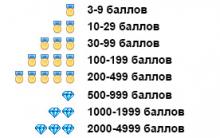




Promotional codes e-delivery for September E-delivery promotion
Codes for the game dungeon hunter 5
Indian castes: what is it?
The lost memoirs of Faina Ranevskaya Faina became friends with Ekaterina Geltser immediately
Life schedule by date of birth Who will I be in my future life