This article will discuss the main features of performing routine operations of the month, taking into account the settings of accounting parameters, as well as a description and practical elimination of the main errors that arise at the end of the period.
Let's start with a detailed look at the month-end closing business process.
All business transactions have already been entered into the information base, and a number of regulatory procedures must be completed. Regulatory operations can be divided into corrective, settlement and ensuring the correct maintenance of accounting and tax records.
The first include, for example, procedures for restoring chronological sequence. During the month, when business transactions were entered into the information base, the correct sequence of recording accounting documents could be disrupted, which could distort the financial result. To prevent this from happening, there is a special regulatory procedure for restoring the correct sequence of recording transactions.
Calculation procedures ensure the correct calculation of indicators in accounting and management accounting, for example, cost calculation.
Other procedures are responsible for complying with accounting and tax rules, such as creating ledger entries for purchases and sales. All operations are carried out separately according to regulatory documents and strictly in a certain sequence.
Setting up a month-end closing procedure
Let's consider the period closing scheme. It is presented in the form of a business process. The month-end closing mechanism is available from the “Accounting and Tax Accounting” and “Accounting Manager” interfaces.
Before starting the procedure, you need to make a setup. Settings for the month closing procedure can be found in the Month Closing Settings reference book. We indicate the period and select the tax system option. All settings are specified regardless of organization.
On the first tab, checkboxes indicate the operations that will be performed (). For example, if no organization makes payments in foreign currency, then there is no point in carrying out a currency revaluation operation.
Rice. 1
Having marked the necessary operations with the checkboxes, let's go to the second tab Scheme. It shows the business process diagram, the sequence of operations performed, as well as active and inactive users responsible for these procedures. You can assign a responsible person on the Responsible tab or by right-clicking on the operation block in the diagram and selecting a user.
The VAT calculation scheme is indicated separately.
On the Cost Allocation tab, you can specify the cost allocation methods for calculating costs. For correct distribution, the correspondence of the Divisions to the Divisions of the Organization in the “Divisions” directory is also indicated.
Running a procedure
The monthly closing setting has been created, now you can start launching the procedure itself. Let’s go to the menu item “Routine Operations” and select the item “Month Closing Procedure”. Here we indicate “Organization” and “Settings”. The characteristics to be reflected in accounting, tax and management accounting will be set themselves depending on the month-end closing settings if you click on the “Load settings” button.
So, everything is ready to launch. We press the “Start procedure” button and click on the “Routine operations” button, we will see that the user has automatically received a task, according to which he must draw up the regulatory documents necessary at this stage.
After completing a stage, the program automatically moves on to the next one. Some steps can be performed in parallel.
After all tasks are completed, the procedure is considered completed.
Stages of performing routine operations
After starting the month-end closing procedure, the system will assign the first task to the person responsible. He will be able to see it from the Regular menu item by switching to the “Accounting and Tax Accounting” interface.
To complete it, the user needs to create and post the documents that the program will offer him at this stage ().

Rice. 2
After the documents are generated and verified, you can mark the operation as completed so that the system moves on to the next task. All necessary documents at the end of the period can be created manually separately from the business process, but it is more expedient and more convenient to generate and check directly from the form of regulatory operations, because it is very easy to get lost in the sequence, which can subsequently lead to a distortion of the result.
Let's consider the main operations included in the month-end closing procedure.
Additional documentation
If the program uses a deferred posting mechanism, then at the end of the month the “Additional posting of documents” processing will be launched so that the documents are posted to all registers. If there is a large document flow, this processing runs regularly.
In the “Delayed Posting of Documents” journal, you can see those documents that are subject to the follow-up mechanism. Using the operation “Actions -> Post completely,” the document is posted to all registers.
Restoring the state of calculations
If the accounting policy of the enterprise indicates that advances are offset by the “Restoring the sequence of calculations” processing, then at the end of the period this processing is launched. It can be found by switching to the “Accounting Manager” interface and the menu item “Routine operations -> Restoring the sequence of calculations.” Processing restores the correct sequence of documents for offsetting advances. After using it, the receipt and sale documents will not be reposted, otherwise the entry for offsetting the advance will disappear.
Restore batch accounting sequence
If the program uses batch accounting, then when writing off batches, you can facilitate the work of the application solution by postponing the write-off in management and regulated accounting and launching special processing at the end of the month, which will process documents through the batch accounting registers. To do this, uncheck the boxes in “Accounting parameters settings -> Write off batches when reflecting documents” and start the “Post by batch” processing. Even if documents were entered retroactively, running this processing is also useful, because it restores the batch accounting sequence.
Adjust the cost of writing off inventories
Used for batch accounting. When posting the document, an adjustment is made to the cost movements according to batch accounting for the month. The adjustment is necessary for: calculating the weighted average cost of writing off batches when using the “By average” method of assessing inventories, as well as taking into account additional costs for the purchase of goods capitalized after writing off the goods.
Calculate depreciation of fixed assets
From the form of a regulatory operation, by clicking on the “Create documents” button on the last day of the month, the document “Depreciation of fixed assets” is automatically created. Next, you should carry out and see the result.
If for some fixed assets the depreciation method is used in proportion to the volume of production or according to uniform depreciation rates, then the document “Development of fixed assets” is first filled out.
Calculate depreciation of intangible assets
The amounts of depreciation and write-off of R&D expenses are calculated when posting the document “Depreciation of intangible assets”. Similarly, if depreciation is calculated in proportion to the volume of products produced, then the volume of products produced in that month should be indicated.
Pay off the cost of workwear
At this stage, the document “Repayment of cost (working clothes, special equipment, inventory)” will be created; during this process, part of the cost of work clothes and special equipment that was not fully repaid during commissioning will be written off.
Write off RBP
When posting the document “Write-off of deferred expenses”, part of the expenses of future expenses is transferred to current ones. The amounts and accounts to which this part will be written off are indicated in the RBP directory.
Calculate insurance costs
The document is intended for writing off future expenses for voluntary insurance of employees in accounting (76.01.2 “Payments (contributions) for voluntary insurance of employees”) and tax accounting (97.02 “Future expenses for voluntary insurance of employees”).
Revalue currency funds
Using the document “Revaluation of Currency Funds”, amounts in the management accounting currency are revalued according to the cash registers and mutual settlements with counterparties and accountable persons.
There is a separate scheme for calculating VAT. On the “VAT calculation scheme” tab, the operations that should be performed are noted. The program itself will create the necessary documents, offer to fill them out and post them. The application solution automatically generates reporting forms: purchase book, sales book, VAT declaration. All regulatory transactions are stored in a journal (the “Accounting and Tax Accounting” interface, menu “VAT -> VAT Regulatory Documents”).
The document “Calculation of cost” is generated for each type of accounting separately; if it is necessary to calculate the cost for all types of accounting, then we carry out several documents (for management accounting and accounting and tax accounting). This document calculates the actual cost of writing off inventories as expenses, writes off materials from work in progress, distributes general production and general business expenses for production () Used only for advanced cost accounting analytics.

Rice. 3
Cost calculation consists of the following operations:
- If the accounting of goods and materials is maintained on a separate account, then “Distribution of goods and materials” is performed.
- A list of services is determined according to the documents “Sales of goods and services”, the cost of which will be calculated.
- Calculation of the cost distribution base - distribution methods are specified in the information register “Methods of distribution of cost items” or from the directory “Cost Items” for each item separately. The calculation of all bases over which expenses will be distributed is performed. The calculated bases are recorded in the information registers “Cost distribution base” and “Cost distribution base (accounting)”
- Distribution of expenses by base - after calculating the base, expenses are distributed among the cost of finished products and services.
- Calculation of actual cost - a total estimate of the cost of inventories is performed.
- Formation of movements in accounting registers (for regulated accounting) and the cost of fixed assets (for management accounting).
Generate financial results
The document “Determination of Financial Results” makes entries to close accounts 90 and 91. The document can be reflected in accounting and tax accounting. When reflecting a document in tax accounting, the operation of writing off losses of previous years can be performed.
When closing the 90th account, a posting will be generated reflecting the profit or loss. When closing the 91 account, the financial result for other types of activities will be calculated.
Calculate income tax
Using the document “Calculations for income tax”, you can calculate permanent and deferred tax assets and liabilities in accordance with the norms of PBU 18/02 “Accounting for calculations for income tax” and calculate income tax. You can use this document to enter balances for deferred tax assets and liabilities.
Close the year
The “Year Closing” document is carried out only in December of each year. As a result, all balances of subaccounts of accounts 90 and 91 of accounting are written off to the corresponding subaccounts with code 99. All balances of subaccounts of account 99 “Other income and expenses” are written off to account 99.01.1 (2), and the balance of this account is written off to account 84 " Retained earnings (uncovered loss)."
With the operation Closing tax accounting accounts, all balances of tax accounting accounts that are not intended to reflect the value of assets are written off.

Closing at the end of the month in accordance with the order of the Ministry of Finance of the Russian Federation dated October 31, 2000. No. 94n “On approval of the Chart of Accounts” are subject to accounts 25 and 26, which should not have a balance at the end of the month.
Also, in accordance with the Instructions for applying the chart of accounts, accounts 20, 23, 29, as well as accounts 90 Sales and 91 Other income and expenses are subject to closure at the end of the month.
In addition, at the end of the year the accountant needs to prepare regulated reports. For this purpose, the balance sheet is reformed in December.
How to close a month in 1C 8.3
Period closure in 1C 8.3 must be carried out regularly and consistently. With the help of an assistant Closing of the month such as writing off deferred expenses, calculating depreciation and other necessary operations for the correct distribution of income and expenses and calculating income tax are performed. To launch the Month Closing assistant in 1C 8.3, you need to open the Operations section:
When getting into the monthly closing assistant, first of all you need to set the period - the month that will be closed:

If you switched to 1C 8.3 from another program or entered balances manually, for example, you entered balances on December 31, 2013, and accounting began in January 2014, then select for closing the month in which the first accounting entries began.
Closing a month can be done in two ways:
- Full automatic closing;
- Partial closure. In this case, it is necessary to perform one routine operation or it is necessary to do everything except one.
Sequence of closing a month in 1C 8.3
To perform this operation in 1C 8.3, after selecting the closing period, click on the Perform monthly closing button, after which the 1C 8.3 program will perform the following actions:
- Re-processing of documents, that is, bringing them into chronological order according to time and dates;
- The presence of the Payroll document for the selected month is checked to reflect the amounts of wages and contributions in expense accounts.
If the 1C 8.3 program does not have the Payroll document for the selected month, the program creates a document when closing the period. The amounts of accrued wages are entered in accordance with the salaries of employees.
Also, when closing a month in 1C 8.3, the following is carried out:

Depending on the organizational and legal ownership, as well as the chosen taxation system, the set of regulatory operations in 1C 8.3 may differ, for example:

Or, for example:

Upon completion of month closing, all routine operations on the screen will be highlighted in green:

And the status of the Month Closing operation will be Completed:

If the month is not closed in 1s 8.3
This result of closing the month is possible only if there are no accounting errors. If there are errors, then the 1C 8.3 program will not perform the operation and will highlight the operation in red in the assistant:

It will also display an information message about where the error is and how to fix it:


After correcting the error, you must close the information message about the error and click on the Perform month closing button again. The 1C 8.3 program will continue to close the month from the operation in which there was an error:

In addition, when closing the last month of the quarter (in our case, March), the 1C 8.3 program checks the availability of VAT accounting documents, that is, the formation of a purchase book and a sales book:

Upon completion of each regulatory operation, we can look at the accounting entries or the document by which this operation was carried out (if possible), and also look at the calculation certificate for the operation. To do this, click on the required operation with the left mouse button and select the required detail:

In 1C 8.3, all calculation certificates that can be generated when closing a month can be seen using a special button in the upper right corner of the month closing assistant:

Balance Reformation
At the end of the year, when closing the month of December, an additional operation appears in 1C 8.3: Balance Reformation:

This operation closes accounts 90 and 91 to account 90.09 “Profit/loss from sales” and 91.09 “Balance of other income/expenses”. Account 99 is written off on 90.09 and 91.09 and so on.
After the month is closed, the result of the balance sheet reformation can be seen in the form of accounting entries:

If, for example, you need to perform the operation Depreciation of fixed assets right now from routine operations, then in the assistant you need to left-click on the desired operation and select Perform operation:

Upon completion of the operation, 1C 8.3 will issue an information message:

If you try to perform an operation from the second or third block of the assistant, for example, calculating the reserve for doubtful debts, then the 1C 8.3 program will display an information message about the impossibility of performing the operation:

This happens because in the monthly closing assistant, operations are structured in such a way that the sequence of closing accounts is observed in accordance with the Accounting Standards. The 1C 8.3 program will offer to perform all the necessary operations preceding the selected one.
If you do not want to perform all operations, but only the selected one, then you can skip all the previous routine operations:

Attention! To skip an operation means to refuse to perform this operation in the current month. The actual closure of accounts for this operation will not occur, which risks inaccurate accounting data.
VAT does not require closing cost accounts. But if you look deeper, especially if it is being carried out, it is necessary to carry out the procedure for closing the month in 1C 8.3.
Before preparing reports in 1C 8.3, you need to carry out the regulatory procedure -. Operations Menu – Month Closing:
What happens when closing a month in 1C 8.3 Accounting 3.0, for example for December 2015? All lines are highlighted in green, which means the month was closed successfully:

Errors in the sequence of document processing in 1C 8.3 Accounting 3.0
During the month-end closing procedure in 1C 8.3, accounting data is checked and updated, that is, the sequence of document processing needs to be restored.
Incorrect sequence of document processing in 1C 8.3 Accounting 3.0 can affect the correctness of the calculation of cost, the cost of written-off inventories, the correct reflection of mutual settlements with counterparties, etc.
When documents are posted out of order in 1C 8.3, the line “Re-posting documents for a month” is highlighted in gray and you need to restore the sequence of documents:

What is document sequence restoration in 1C 8.3?
For example, a 1C 8.3 user corrected a transaction dated December 2, 2015 to receive funds into the current account. Let’s say this is an operation to receive an advance; therefore, the advance may not be used for further settlements with the counterparty under the same agreement. Result in incorrect calculation of VAT. Therefore, in 1C 8.3 it is important, especially before drawing up a VAT return, to close the month and restore the sequence of documents.
Analysis of month-end closing results and account balances in 1C 8.3
Tools in 1C 8.3 for analyzing the results of closing the month:
- Certificates and calculations;
- Balance of accounting accounts (BU and NU) in .
It is necessary to analyze the data in the certificates, as well as the account balances formed at the end of the month. Particular attention should be paid to account balances for which there is a difference between the accounting and accounting estimates.
Help and calculations in 1C 8.3 Accounting 3.0
Data from reference calculations is taken as data for accounting registers. The calculation certificates contain useful information from which you can understand what is coming from when calculating depreciation, writing off deferred expenses, etc.:

The certificates and calculations are reviewed and analyzed in more detail.
Balance of accounting accounts (BU and NU) in the balance sheet in 1C 8.3
The object for analysis is also the balance of accounting and tax accounts for income tax in the balance sheet.
After closing the month in 1C 8.3, you need to create a balance sheet:

Let's create in 1C 8.3 OSV for 2015:

In SALT, it is especially necessary to pay attention to accounts for which there is a balance in the form of the difference between the assessment in accounting and tax accounting. This applies primarily to OSNO, because for the simplified tax system there will only be accounting.
In the OSV form – show settings:

On the indicators tab, you can enable accounting and tax accounting:

Having generated OSV in 1C 8.3, you can conduct an analysis of the residues:

Each remainder can be decrypted and the OSV revealed:

Errors when closing accounts 25, 26, 90, 91 in 1C 8.3
Based on the analysis of the results of closing the month and the balance of the accounting accounts at the end of the month, there should be:
- 25 “General production expenses”;
- 26 “General business expenses”:

- 90 "Sales". Only balances for synthetic accounting, since subaccount balances remain until December 31:

- 91 “Other income and expenses.” Only the balance on the synthetic account, since the balances on subaccounts remain until December 31:

If in 1C 8.3 accounts 25, 26, 90, 91 are not closed at the end of the month and balances remain, then you need to figure out what the reason is.
Errors when closing accounts 20, 44 in 1C 8.3
At the end of the month, you need to check the balance on the following accounts; it may be present:
- 20 “Main production” – for the amount of unfinished production or unfinished work or services.
- 44 “Distribution costs” - the amount of transportation and procurement costs, if, according to the rules of accounting policy, they are distributed according to the balance of goods in the warehouse.
If in 1C 8.3 accounts 20 and 44 are not closed, then you need to open them through SALT and see why the balance was formed. Account 20 may have a balance at the end of the month. This could be " ":

If in 1C 8.3 the 20th account is not closed, then it is necessary to check it with the production data on the “work in progress”. If these are unfinished services, it is necessary to reconcile the calculation.
If in 1C 8.3 account 44 is not closed and there is a balance, then it can only be if the TZR is accounted for on account 44 at a percentage, which distributes them at the end of the month. If TZR are not included in the cost of the goods, but are taken into account in account 44, then account 44 may not be closed. In other cases, the 44 account must be closed.
Errors when reforming the balance sheet at the end of the year in 1C 8.3
In 1C 8.3, at the end of the year, the balance sheet is reformed during the procedure for closing the month in December. In this case, you need to take into account:
- There should be no balance on subaccounts and balance on synthetic accounts 90, 91 and 99. According to SALT, it is necessary to completely close accounts 90, 91 and 99.
- must be determined by count 84:
- – on the loan 84 accounts – profit at the end of the year;
- – on the debit of 84 accounts – loss at the end of the year:

Why accounts 20,25,26,44,90,96 are not closed at the end of the month, how to prepare financial statements, why account balances arise when preparing an income tax return, we look at tax accounting at
Platforms: 1C:Enterprise 8.3
Configurations: 1c accounting
Version: 3.0
2013-10-08
94514
It's no secret that the main difficulties with 1C begin as soon as the next reporting period ends. It is during this time that the lion's share of frantic searches for errors, delays after work, headaches and nervous breakdowns occurs.
Most of the errors when closing a month lie in incorrect settings of the program, databases and, first of all, in incorrect, often hastily installed “Accounting Policy” settings. Although, it happens that the user is simply not familiar with 1C on a first-name basis, and quite sincerely does not see the cause-and-effect relationship between the “flags” of the settings and the errors that “come out” after the “Closing the month” operation.
One can understand poor accountants who are always behind schedule and overworked with work - do they have free time to study thick volumes of textbooks with a detailed description of work in the program? So if you work as an accountant and want to get through the reporting period safely, we advise you to learn a few simple “Month Closing” techniques right now.
We close every month
Novice accountants-users of 1C often do not realize that, unlike the usual tax period, which is equal to a quarter or a year, the program works in such a way that the reporting period here is equal to one month. Therefore, closing must be done monthly! In particular, cost accounts should not have balances at the end of each month. If you try to close at the end of the quarter, you will get errors and balances on accounts where they should not be.
Closing Cost Accounts
If after the close of the month there is a balance on account 44 “Costs of Distribution”, this may mean one of two things - either the absence of sales of goods (revenue) from trade operations, or the balance of transportation costs.
If the first, then the entire debit turnover on the distribution costs account for the month will not be closed, which means it is necessary to check whether all sales transactions are entered into the database. If the write-off of distribution costs has not been completed completely, then you need to check which specific cost items, as well as tax expenses, include the unwritten off amounts. To do this, simply create a balance sheet for account 44.01. If you see that transport costs remain “hanging”, this means that you see the amounts of transport costs proportionally tied to the goods remaining in the warehouse. If you think that this is incorrect or that transportation costs are written off disproportionately, then it remains to check whether the “Cost Items” in the directory elements are correctly linked to transportation costs. If not, then correct it, re-post all the documents and close the month again.
Cost accounts 20, 23, 25, 26
If you saw balances hanging on the accounts of direct and indirect production costs, that is, on accounts 20, 23, 25, 26, then there will be a little more questions leading to solving the problem. The main question here is the following: are the “Accounting Policy”, reference books “Nomenclature Group” and “Nomenclature”, “Cost Items”, etc. coordinated with each other and configured in accordance with the parameters of your enterprise?
Let us first consider what dangers await us when closing indirect expense accounts. If, when performing the “Month Closing” operation, the program informs you of an error, this means that you incorrectly filled out the “Methods for the distribution of indirect expenses” when setting up the “Accounting Policy”. For example, if the “Payroll” indicator is selected as the basis for the distribution of indirect costs, then the program will look for the amount of costs for the types of expenses “Payroll” allocated to direct expense accounts 20 or 23. So, if the wages of production workers were initially allocated to account 25, then the “Month Closing” operation simply will not find any amounts for distribution, will stop the month closing process and notify you of an error.
The second example of a common mistake is when, for a long production cycle, “Output Volume” is selected as the basis for allocating costs. Then, if not a single unit of finished product is produced within a month, there will be no basis for allocating indirect costs. Draw conclusions and do not take a formal approach to choosing methods for distributing indirect costs.
“Accounting Policy” settings. Output
Let's return to the issue of production (production) and services. Let’s not forget to check the “Product Output” checkbox in the “Accounting Policy”. And then we will carefully and correctly answer the questions asked.
The first question is whether amounts related to work in progress (WIP) remain at your enterprise. This issue is directly related and regulated by the duration of the production cycle. The production cycle is less than a month, which means there is no refinery at the end of the month. A long cycle, when the production of a finished unit of goods can last for weeks, months and years, means that the balance on the account 20.01 will always be visible after the close of the month.
The next question is whether your products are mass-produced. That is, do you produce the same type of product (for example, furniture) or is it important for you to track the financial results for each product separately (if, for example, you produce airplanes). If the products are serial, then the WIP balances with a single product group will have to be entered manually, using the document “WIP Inventory” for this purpose. It is these amounts that will become your account balance on January 20, reflected at the end of the month.
This task can be simplified by entering a separate element of the “Nomenclature Groups” directory for each product of a long production cycle, establishing the correspondence of the “Nomenclature Group” to the “Nomenclature” element. Here the rule embedded in the program will begin to work: if there is no production, then there is no write-off of costs from the account 20.01. And you will no longer need to calculate the balance of the work in progress and enter it in a separate document. In addition, when selling a product, you will be able to see income (revenue) and actual expenses related only to a specific product, that is, the financial result for it.
Direct or indirect?
The next question is which costs are direct and which are indirect. For the program to work correctly, you need to clearly separate direct costs from indirect ones. It is important to understand that cost analytics on accounts 20.01 and 23 contains the subaccount “Item groups”, but on account 25 it does not. Therefore, “attribution to direct costs” in 1C means whether the amount of costs by item can be attributed to specific item groups. It is clear that in order to properly close the month, you need to pay close attention to maintaining the “Nomenclature Groups” directory. For example, if you need to strictly distribute wages to costs when producing specific types of products, then wages must be assigned to a specific product group. If this is not important, then it is more convenient to immediately attribute the salary to account 25 by setting the appropriate rule for its distribution in the register.
General business expenses are determined separately on account 26. It is also necessary to correctly configure their description in the “Accounting Policy” of the enterprise. If you want to see the “net” production cost of products, select the “General business needs are included in the cost of sales” checkbox; if not, then select inclusion in the cost of products, works, and services. And then we make sure to establish a method for distributing these expenses and select the base correctly.
Here you can add the following. If you use the 1C: Accounting 8 program only for preparing tax and accounting reports, then the user’s priority will be to close the month without errors. If you need real data on the actual cost and financial result broken down by specific product line and type of activity, then the approach to program settings should be more serious.
Simple or difficult?
The next question is about the complexity of production, about which functional units are included in the production process. Your production can be simple, complex or multi-process. In the case of simple production, the above settings will be sufficient. If the production is complex, multi-processing, when several divisions can participate in the process, then it is necessary to establish how semi-finished products moving from one division to another for processing should be taken into account.
If the order of redistributions is set manually, you need to track changes in the list of divisions. In the month of the appearance of new branches in the organization, “Closing the month” will stop the process and report that “the order of divisions has not been established.” This means that with each change it is necessary to re-form the list of divisions participating in the technological chain. This is precisely what creates the greatest difficulties in accounting, given the fact that financial results are formed on an accrual basis for the year, and their accounting requires costs, the analytics for which are departments.
Services “for yourself”
An important issue is the possibility of providing services between in-house departments. If yes, then you need to choose a way to evaluate them. There are two possible options: according to the volume (quantity) of services provided, or according to their planned cost. The correct settings of the units of measurement for this service and that same planned cost are also important here. It should be noted that the unit of measurement of a service cannot be expressed in pieces, which are always the same. For example, standard freight transport can be expressed in tonne-kilometers. And the planned cost must be expressed as an economically justified amount, and not taken “out of thin air.”
Another question is whether there are commercial expenses at the enterprise? They are essentially distribution costs, but related to the sale of products. These expenses are accounted for in account 44.02; the program does not provide for the distribution of the amounts of these expenses. “At the end of the month” they are completely written off to account 90.07.
Services “for others”
It's time to remember about providing services (or performing work). In accounting for these types of activities, the same cost accounts and the same settings are used as for production accounting. The main difference is that the result of the service is not material. The completion of the production process is the finished product in the warehouse, and the completion of the service provision process is its implementation and the signing of the act by the customer of the service.
To correctly reflect services in the program, it is necessary to decide on some positions. Will you take into account units of services at the planned cost and use the document “Act on the provision of production services” for their implementation? Or the planned cost is not needed, and then your document for accounting for the service will be “Sales of goods and services”, or - when there are many clients, but only one service - “Provision of services”.
The second important position for determining the financial result of services provided is whether you take into account the results for individual works or orders? In this case, it is necessary to think over a strategy for filling out the “Nomenclature Groups” directory.
In an ideal case, the “Month Closing” operation generates a financial result - it takes into account revenue and costs. If there is always revenue, then there will be no problems. You just need to check the box “Performance of work, provision of services to customers, taking into account revenue” in the “Accounting Policy” in “Production Costs”. However, if for some reason there was no revenue this month, in order to avoid problems with closing the month, you need to correctly set up the “Accounting Policy”, taking into account the actual activities of your enterprise.
And the last thing that can be said about the services. If your company provides both production and other services, then you can choose the third of the proposed options. It will combine the above two options, but writing off costs against revenue will only work for manufacturing services. The remaining costs for services will be written off even in the absence of revenue, and in order to obtain the correct balance of work in progress, you will need to indicate it explicitly.
“Closing the month” will turn from a monthly headache into a real friend and assistant, but only if you take the time and effort to set up the program correctly.
In this publication M.A. Vlasova, a teacher-consultant at the Center for Certified Training of the company "1C: Automation", examines in detail the mechanism implemented in "1C: Complex Automation 8" for carrying out the final operations of the month, which is intended for the formation of transactions required by law, the closure of a number of accounts and the determination of the financial result of activities. The article is given particular relevance and practical value by the author’s recommendations on organizing control over the correctness of routine operations, as well as consideration of year-end closing operations.
Month closing procedure
The procedure for closing a month consists of a number of routine operations: depreciation calculation, repayment of the cost of workwear and special equipment, determination of the cost of movement of inventories for the month, revaluation of foreign currency, writing off future expenses as current costs, determining the actual cost of manufactured products and services, identifying deviations in income estimates and expenses in accounting and tax accounting, calculation of income tax, calculation of VAT obligations, etc. All these operations are carried out by separate regulatory documents created and carried out in a certain sequence.
To facilitate the user’s work in carrying out routine operations in the “1C: Integrated Automation 8” configuration, the “Month Closing” functionality has been created. It allows you to configure and control the month-end closing procedure and helps coordinate the interaction of responsible persons performing individual regulatory operations.
Setting up a month-end closing procedure
First, the pre-settings are performed (menu - Regulatory operations - Setting up month end). All month closing settings are elements of the directory of the same name. Each setting is created independently of the organizations that make up the enterprise and can be used for any of them.
The setting form specifies the period from which it can be applied, as well as signs of reflection in accounting, tax and management accounting. You should also choose the option of a taxation system - general or simplified (with different types of tax base), since the composition of transactions differs for different tax regimes.
On the bookmark Summary settings those operations that must be carried out are noted. By default, the month closing setting includes all operations that can be performed, with the exception of those that do not correspond to the accounting settings (menu AND "Account Manager" interface - Accounting setup - Setting up accounting parameters).
Thus, in accordance with the setting of accounting parameters in the program, batch accounting can be maintained or the mode of advanced cost accounting analytics (RAUZ) can be used. When using RAUZ, resource-intensive routine operations Restore batch accounting sequence And Adjust the cost of writing off inventories are not fulfilled, therefore, in the diagram presented in Fig. 1, they are inactive, and their use cannot be configured.
Rice. 1. List of routine operations that will be performed when closing the month
All other routine operations, except inactive ones, can be included in the month closing setting or excluded from it by checking the appropriate boxes. So, for example, if an organization does not have foreign currency funds and contracts with counterparties concluded in foreign currency, then there is no need to carry out a regulatory operation Revalue currency funds and so on.
Each regulatory operation must be assigned a responsible person. When directly performing the procedure for closing a month, the program will generate a task for it. Those responsible for performing routine operations are assigned on the tab of the same name. This is easy to do by selecting the operation in the left field, and in the right field - the user (or group of users) who should perform it, and then use the arrow (Fig. 2).
Rice. 2. Assigning users responsible for performing routine operations
On the bookmark Cost Allocation You should specify the cost allocation methods that are used by this month end closing setup. By default, all costs of departments of the type "Main production" and "Auxiliary production" are distributed according to the volume of output, and the costs of departments with the type "Other" are distributed according to the planned cost of production.
If necessary, the cost distribution setting can be changed by choosing your own distribution method, for example, for each cost item of each department (when calculating the cost depending on the type of production - material-intensive, labor-intensive, etc. - or other features of the enterprise, as well as in accordance with the approved organization regulatory documentation).
In addition, you need to keep in mind that in order for the distribution of costs to be carried out by the program correctly, it is necessary that the correspondence between the divisions of the enterprise and the divisions of organizations be configured in the database (menu Interface "Full" - Directories - Company - Divisions).
Also, in the month-end closing setting for each routine operation, it is indicated which documents should be created and posted when it is performed.
As a rule, each regulatory operation corresponds to one or more documents that must be created and carried out. This correspondence is configured in the information register List of Regulatory Operations Documents. It opens filled by default when you click on the command bar button Regulatory operations documents(Fig. 3). As a rule, there is no need to fill it out specifically.
Rice. 3. Documents for performing routine operations
If necessary, the list of matches can be refilled automatically with default settings (command bar button I), before which all previously created entries will be deleted. For some regulatory operations, documents are not installed by default when filling out:
- or due to the need to perform additional actions (for example, you may need to enter the percentage of activities on UTII when calculating wages and “salary” taxes);
- or due to the multiplicity of documents being created, the results of filling which depend on the previous ones (operation Calculate salaries and unified social tax);
- or due to the lack of documents (a routine operation can be performed not only by a document, but also by special processing);
- or due to the fact that the procedure for performing a routine operation is detailed in a separate diagram.
It is also possible to configure a list of reports that will be available to the user to monitor the results of performing a routine operation from the form Regular operation(by command panel button Reports).
Settings are made in the information register List of Routine Operations Reports(command panel button of the month closing settings form Regulatory Operations Reports). An arbitrary number of reports can be specified for one routine operation. Setting up the composition of reports is optional.
The composition and sequence of operations is reflected in the graphic diagram (document Setting up month end bookmark Scheme). Enabling/disabling the execution of a routine operation and assigning responsible persons can be done directly on the diagram.
Let's consider the procedure for performing the month-end closing procedure.
Starting the month-end closing procedure
A new month closing procedure is created in the menu Interface "Accounting manager" - Regulatory operations - Month closing procedure.
In the shape of Closing the month On the Parameters tab you must specify:
- closing month;
- organization;
- month closing settings;
- belonging to the types of accounting (managerial, accounting, tax).
Then you should load the settings and start the procedure using the buttons of the same name.
After completing these steps, an information window will appear in which the user will be informed about what routine operations will be performed and to which responsible person they are assigned. If no changes are required, click on the button Launch.
During the month-end closing procedure:
- tasks are automatically generated for responsible persons to perform routine operations;
- When performing the next routine operation, a transition to the next operation is automatically carried out - new tasks are generated. Moreover, some operations can be performed in parallel (at the same time).
The month-end closing procedure is considered completed after all regulatory operations have been completed.
Monitoring the progress of the procedure
On the bookmark Scheme procedures Closing the month You can, using graphical images, clearly see the current state of individual regulatory operations (Fig. 4):
- operations that are not performed (due to program settings) are located on a white background; additionally indicated: “Not executed”;
- operations disabled by the user are displayed in gray;
- operations assigned to be performed by the current user (or the user group to which he belongs) are outlined in a bold frame;
- operations for which tasks have not yet been generated are displayed in light color without any outlines;
- operations for which tasks have currently been generated (and which are awaiting execution) are circled with a red dotted line;
- completed operations are shaded;
- When the month closing procedure is completed, the background of the diagram becomes dark.
Rice. 4. Graphic representation of the month-end closing procedure
The current state of the month-end closing procedure ("started", "completed") is displayed in the header of the form. You can open the routine task form by double-clicking the left mouse button on the corresponding element of the graphic diagram or the routine task in the list of routine operations. Using the routine task form, you can create and post at once all the documents necessary to perform a routine operation, check the results of their posting to registers using the menu buttons, view reports on the implementation of routine operations (references, calculations), and also enter information into the program about that this regulatory operation has been completed.
Performing routine operations
Those responsible for performing routine operations can see the tasks sent to them to perform routine operations in the form of the "Routine Operations" list (menu Interface "Accounting manager" - Regulatory operations - Regulatory operations).
To perform each regulatory operation, the following actions must be performed.
1. Create and carry out relevant (assigned to a regulatory operation) regulatory documents or perform processing. Processing is carried out separately from the business process of closing the month, using the buttons of the main menu of the program. The creation of documents can also be done separately from the business process, but it is reasonable to do this from the form of a regulatory task - using the button of the same name, which allows you to create the necessary documents automatically. The routine task form opens by left-clicking on the graphical representation of the procedure on the month-end closing diagram or by clicking on the corresponding line in the list of routine tasks.
2. Check the result.
3. Mark the routine operation as completed (the "Mark as completed" button). Moreover, if a routine operation was assigned to the Month Closing procedure, but in fact its execution is not required (about which the program displays a corresponding message), then for such a routine operation in its form you can assign the action “Execute without checks”.
Let's consider the operations included in the regulatory ones.
Perform additional document processing
This operation is performed by processing of the same name (menu Interface "Accounting manager" - Postponed - Additional documentation). The procedure is necessary when the deferred document processing mode has been set for the organization (Fig. 5).
Rice. 5. Setting the delayed posting mode
When processing, documents that during the month were posted in accordance with the deferred posting mode only in part of the necessary registers will be posted in all other registers.
After completing the final processing of documents, we mark the routine operation completed. In this case, in the list of routine operations, the program will check the boxes indicating that the operation has been completed, and on the graphical diagram the element corresponding to the completed routine operation will be shaded (Fig. 6).
Rice. 6. Mark on the completion of a routine operation
At the same time, in the list of routine operations, the procedure for closing the month will generate a task to perform the next routine operation, which will appear outlined in a dotted line on the graphical diagram.
Similar actions should be carried out when performing each routine operation.
Restore the sequence of calculations for acquisitions (sales)
These routine operations are performed by the processing Restoring the state of settlements with counterparties (menu Interface "Accounting manager" - Regulatory operations - Restoring the sequence of calculations), which is intended to identify the presence of advances (Fig. 7).
Rice. 7. Restoring the sequence of settlements with counterparties
By restoring sequences, processing generates transactions and movements of specialized registers associated with the repayment of debt and the offset of advance payments for settlements with suppliers and customers.
In addition, for settlements in foreign currency, processing adjusts receipts and sales amounts when offsetting advances at a different rate, and also revaluates balances on all foreign currency accounts and generates entries for exchange rate differences in accounting and tax accounting.
Restore batch accounting sequence
If the company does not use RAUZ, then it is necessary to perform an additional operation performed by the processing Post by batches (menu Interface "Accounting manager" - Cost accounting - Carrying out by batches), which is intended:
- to restore the correct sequence of accounting for batches of inventories, if the documents of receipt and write-off were carried out retroactively;
- for the regulated write-off of the cost of batches of inventory in the event that such a write-off was not made at the time of posting documents (that is, in setting up accounting parameters, the Write off batches when posting documents checkbox was not selected).
If the batch accounting sequence is not restored, you should check the accounting of transactions for the receipt and sale (write-off) of batches of inventory and make sure that all documents relating to the movement of inventory are posted in the information base. (you can also make sure before starting processing that there are no negative balances in the inventory accounts (for example, using the report List of goods in warehouses).
To make it easier to find errors, it is also recommended to use the “Settings” button at the top of processing Carrying out by batches, and by selecting the menu item Processing settings, check the box Stop batch processing if there are not enough batches. After processing is completed, all messages about unwritten lots can be obtained from the message window and log.
Adjust the cost of writing off inventories
If RAUZ is not applied, then the organization, when closing the month, must carry out a routine operation to adjust the value of written-off inventories. It is carried out by the document (menu - Documentation - Regulatory operations - Adjusting the cost of writing off goods). Adjustment is necessary for:
- calculating the weighted average cost of writing off batches when using the “By average” method of assessing inventories (during the month, the cost was taken into account using the moving average, and this operation recalculates it).
- recalculation of the cost of inventory items including additional expenses for their acquisition, if such expenses were reflected in the accounting records after the write-off of the assets.
Parallel execution of routine operations
Some routine tasks can be performed in parallel (Fig. 8). This can be seen in the list of routine tasks and even more clearly in the graphical diagram (tasks are located on the same level, each surrounded by a dotted line).
Rice. 8. Assigning several routine tasks simultaneously
Selecting an operation Calculate depreciation of fixed assets , which is intended for calculating depreciation and, if necessary, a depreciation bonus in accordance with the settings made when accepting the fixed asset for accounting (putting it into operation). Open the routine operation window by double-clicking the left mouse button on the element shown in the graphic diagram and click on the “Create documents” button. As a result, a document “Depreciation of fixed assets” will be created, dated the last day of the month being closed. From the form of a regulatory transaction, you can post a document by clicking on the appropriate buttons and see the result of the posting in accounting and tax accounting (Fig. 9).
Rice. 9. Posting the created document Depreciation of fixed assets
After this, the depreciation operation must be marked as completed. This is done using a button Mark as completed in the form of a routine operation or using a menu Actions - Completed in the list of routine operations.
The following operations are performed in a similar manner.
Calculate depreciation of intangible assets. This operation will accrue amortization of intangible assets and write off the costs of research and development (R&D) when carrying out the created document Depreciation of intangible assets.
P pay off the cost of special clothing. During this operation, part of the cost of special clothing and special equipment will be written off if it was not fully repaid upon commissioning. This will be done when posting the document Repayment of cost (working clothes, special equipment, inventory).
Write off RBP. During this operation, part of the cost of deferred expenses will be transferred to current expenses by the document .
Revaluate foreign currency. Revaluation is carried out using the document "Revaluation of foreign currency funds", during which the recalculation of currency and debts denominated in foreign currency is carried out in accordance with accounting and tax legislation.
Calculate insurance costs. The document “Expenses for voluntary insurance” created when performing this operation is intended for writing off future expenses for voluntary insurance of employees in accounting (76.01.2 “Payments (contributions) for voluntary insurance of employees”) and tax accounting (97.02 “Deferred expenses for voluntary insurance”) employee insurance").
Documents for the next regulatory operation Calculate salaries and unified social tax are created without passing through its form. Such documents include:
- Payroll(menu Interface "Calculation of salaries of employees of organizations" - Salary calculation - Payroll);
- Unified Social Tax calculation(menu Interface "Calculation of salaries of employees of organizations" - Taxes - Unified Social Tax calculation);
- Reflection of salary in regulatory accounting(menu Interface "Calculation of salaries of employees of organizations" - Salary accounting - Reflection of salaries in regulatory accounting).
Operation Calculate VAT involves the creation of many regulatory documents, and therefore the progress of its implementation can be monitored using a separate graphical diagram (Fig. 10). After completing all the prescribed regulatory operations, the background of the diagram darkens, and the operation Calculate VAT on the main diagram it becomes completed (shaded).
Rice. 10. Graphic diagram of the implementation of regulatory operations for VAT
Distribute expenses by type of activity, standardize expenses
When posting a document Regular tax accounting operations (income tax) those routine operations that are marked in the document dialog form will be performed.
Distribution of expenses by type of activity (UTII/non-UTII). This operation is used if, along with activities subject to UTII payment, activities are carried out that do not fall under the specified special regime. The operation distributes expenses that cannot be directly attributed to any type of activity, in proportion to the share of income from each type of activity in total income.
Rationing advertising costs. Rationing the costs of voluntary insurance and the cost of reimbursing employees for interest payments. Rationing of entertainment expenses. These transactions are used in relation to the specified expenses, taken into account for tax purposes according to the standards established by Chapter 25 of the Tax Code of the Russian Federation.
Calculate the cost (BU, NU). Calculate the cost price (CC)
The documents created during these operations calculate the actual cost of production, performance of work, provision of services in accounting, tax and management accounting.
Operation Cost calculation available only when using RAUZ. It is carried out by the document Calculation of production costs into several actions, the composition of which may be different for different organizations (Fig. 11).
The sequence of actions in the document does not matter, since the program contains an algorithm for automatically performing them in the correct sequence.
Rice. eleven. Calculation of production costs
Generate financial results
This regulatory operation serves to determine the financial result for income and expenses reflected during the month in accounts 90 “Sales” and 91 “Other income and expenses.” The financial result identified by this document is written off to account 99 “Profits and losses”.
The document being created can also write off losses from previous years for tax accounting purposes, in accordance with the requirements of Article 283 of the Tax Code of the Russian Federation. The amount of losses is calculated as follows: if at the time of closing the month there is a debit balance in account 97.11 “Losses of previous years”, the amount of write-off of future expenses is calculated according to the rules specified in the analytics built on the reference book Future expenses. The amounts received are written off to account 99.01 “Profits and losses without income tax.”
Calculate income tax
Document I calculates permanent and deferred tax assets and liabilities in accordance with the norms of PBU 18/02 "Accounting for income tax calculations", determines the amount of conditional income tax expense (or income), and also accrues current income tax in budget (with distribution by budget levels).
Close the year
Document Closing of the year reforms the balance sheet and closes income and expense accounts in tax accounting. Such a document is created at the close of December.
After completing all routine operations provided for by the launched month-end closing procedure, this procedure is considered completed. The background of the graphic diagram displaying routine operations darkens (Fig. 12).
Rice. 12. Graphic diagram of the completed month-end closing procedure
Cancellation of routine operations to close the month
If you need to cancel one of the routine operations to close the month, you should perform the following actions. In the diagram of the running procedure for closing the month (menu Regular operations - Closing the month) you need to right-click on the graphic image of the operation being canceled and select an action Cancel execution of a routine operation.
In this case, the program will cancel the execution of the selected routine operation, and all routine operations following the canceled one in the scheme will be deleted. The processing of documents created as part of these regulatory operations will also be cancelled.
In order to cancel the execution of not just one routine operation, but the entire procedure for closing the month, you need to click on the menu button Actions month closing procedure forms, you need to select the item Cancel procedure start. The program will cancel the execution of all routine operations and documents, and the month-end closing procedure will be transferred to the “not started” state.
Certificates of calculations for final transactions of the month
To create accounting documentation and output it for approval and storage on paper, a set of reports called “References-Calculations” is provided (menu Interface "Accounting and tax accounting" - Regulatory operations - Help and calculations).
They include the following certificates and calculations:
- Revaluation of foreign currency(revalued accounts are reflected in the context of analytics, exchange rate differences);
- Write-off of deferred expenses(shows the amount of each RBP allocated to current expenses, the balance of the unwritten off amount);
- Cost rationing(the report includes bases for rationing entertainment, advertising and other expenses, amounts taken into account when calculating income tax on an accrual basis for the tax period and for the closing month);
- Permanent and temporary differences(reflects permanent and temporary differences, the procedure for recognizing and writing off permanent and deferred tax assets and liabilities calculated on their basis);
- Income tax calculation(income and expenses taken into account and not taken into account for the purposes of Chapter 25 of the Tax Code of the Russian Federation are compared, the financial result is identified according to accounting data, adjustments to the accounting financial result are shown, the tax base for the income tax, the tax is calculated);
- Recalculation of the value of deferred assets and liabilities(used when recalculating ONA and ONO during the legislative reduction in the income tax rate from the beginning of 2009).


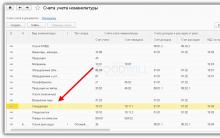








Hero cities of the Great Patriotic War
The procedure for conducting internal audits in bodies, organizations and divisions of the Ministry of Internal Affairs - Rossiyskaya Gazeta
Black Sea region at the end of the 18th century Black Sea Cossack army at the end of the 18th century
Game like lost souls
the role and significance of Gorbachev in the democratic transformation of the country, in establishing contacts with the outside world